
Learn how to customize the watchdog report
Last updated on March 8, 2023 in Fleet Management by Valerie Summers | 2 minute read
Table of contents
How do you know which ones are having communication problems? The watchdog report helps you identify the subset of vehicles which are not communicating.
You have a lot of vehicles, too many to check individually. How do you know which ones are having communication problems? The watchdog report helps you identify the subset of vehicles which are not communicating so you can add your personal knowledge and determine if there is an issue which needs correction. For example, if a vehicle is not moving, or has not communicated for a period of time, it may be for a perfectly good reason, such as parked while getting a battery changed, or it may indicate that action needs to be taken.
Not all customers share the same requirements. The Geotab product guide describes how to use the basic watchdog report. In this post, you’ll learn how to customize the thresholds for your company’s specific needs, in addition to setting guidelines for picking threshold values and providing troubleshooting suggestions for vehicles that may have communication problems.
See also: The Watchdog Report: Maintaining a healthy fleet
Where are the customizable parameters?
The customizable parameters are in the “hidden” lines at the top of the Report tab on the Watchdog report Excel spreadsheet. Unhide these lines to see a set of status categories and their associated thresholds. You can change the name of the status, its threshold, or both. The changes will be reflected in the rest of the report. By default, the status names reflect the threshold values from the next column, so if you just want to change the ranges, you don’t need to change the names. However, you can change the names to any Excel string you wish.
How to pick threshold values
If you typically run vehicles which have excellent network coverage, and want to know as soon as something drops out of communication, you may wish to set thresholds with a short duration of less than a day. On the other hand, if your vehicles have spotty coverage, and you want to avoid a lot of false positives, then set the thresholds accordingly.
In this example, only vehicles which have communicated within the last half day are considered “OK”.
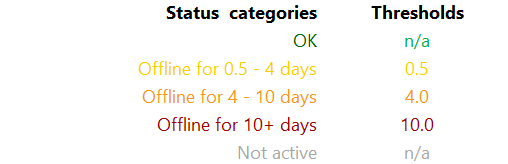
Here is an example where vehicles are OK provided they have communicated within the last two days. Use this if vehicles are typically unable to communicate over a weekend.
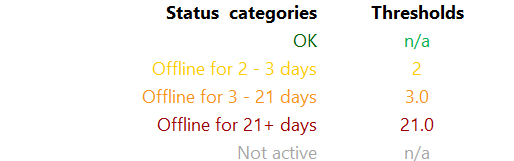
Interpreting the Status and Deciding What to Do
The status labels are dynamic, depending on the customization. For the descriptions below, we assume the parameters were set as per the example above.
- Not active: This vehicle has never communicated. It may be new and does not yet have a Telematics Device installed. This vehicle will not be processed for the watchdog report.
- OK: The Telematics Device is connected to the cellular network and is communicating location and any available engine health information. The last communication has been within 2 days. This means that vehicles which are not communicating for a two day weekend will still have an OK status.
Suggested action: The address is likely correct, and no action is necessary. - Offline for 2-3 days: It has been 2 – 3 days since the vehicle last communicated. This could result from a long weekend, where the vehicles were in some underground garage without coverage, and be valid, but this should be confirmed.
Suggested action: If it’s not an expected delay, verify that the vehicle’s last available location was outdoors, clear of obstructions, and that the Telematics Device was properly installed in the vehicle.
To change the number of days for this status to trigger, modify the “Delayed communication threshold (days)” value which is in the hidden rows at the top of the chart. - Offline for 3-21 days: It has been 3 -21 days since the vehicle last communicated.
Suggested action: Verify that the Telematics Device is undamaged, and is properly installed in the vehicle. Refer to the installation guide for instructions on how to perform a visual inspection of the Telematics Device. - Offline for 21+ days: It has been more than 21 days since the vehicle last communicated.
Suggested action: Ensure that the SIM card is active on the cellular network and that the GO Device is both undamaged and properly installed in your vehicle. Ensure that the vehicle is currently in an area which is known to have cellular coverage. For Version 4 Devices, check if the antenna is loose or damaged.
The chart tab shows a graphical view of the status. This will reflect your customization. The numbers are the actual number of vehicles in each category, not the percentage.
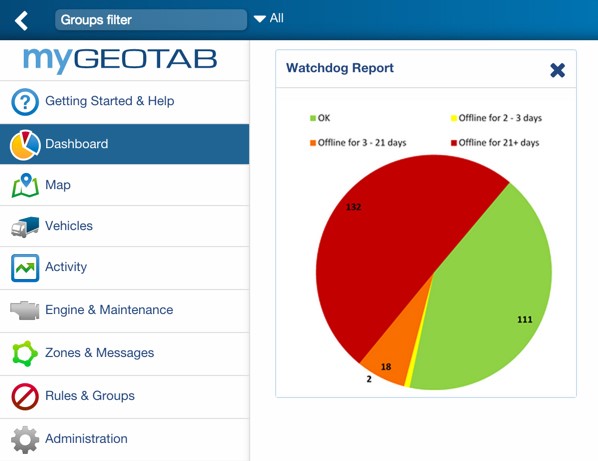
In summary, the Geotab watchdog report helps companies maintain a healthy fleet. To learn more, visit the Geotab Marketplace.
If you liked this post, let us know!
Disclaimer
Geotab's blog posts are intended to provide information and encourage discussion on topics of interest to the telematics community at large. Geotab is not providing technical, professional or legal advice through these blog posts. While every effort has been made to ensure the information in this blog post is timely and accurate, errors and omissions may occur, and the information presented here may become out-of-date with the passage of time.
Get industry tips and insights
Sign up for monthly news and tips from our award-winning fleet management blog. You can unsubscribe at any time.
Republish this article for free
Other posts you might like
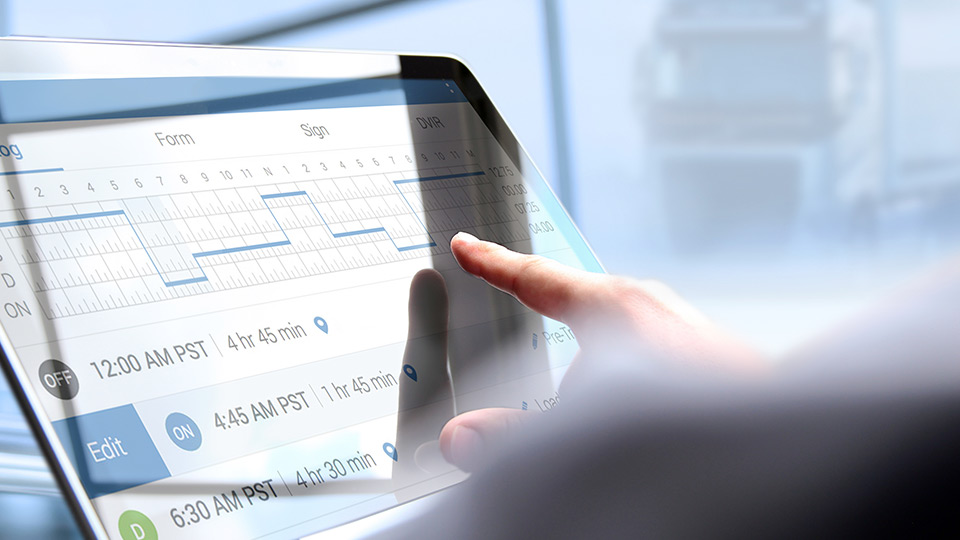
ELD self-certification: What you need to know
April 10, 2024

Geotab 2024 discussion recap: A Data-Driven Journey in Fleet Maintenance
March 11, 2024
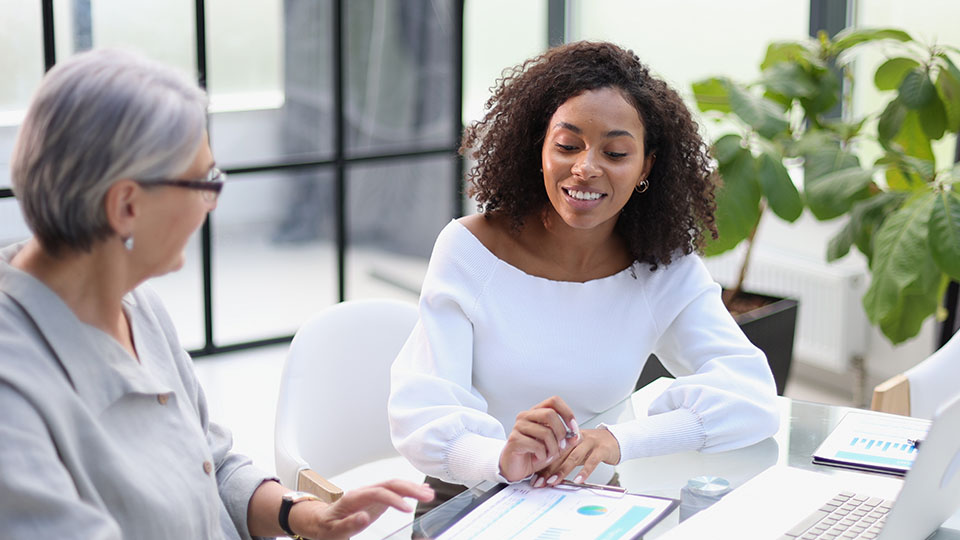
Empowering Success: Unleashing the Domino Effect of Connected Women
February 16, 2024

Routes to riches – Geotab Routing and Optimization drives operational efficiency and cost management
February 15, 2024






