What’s new in MyGeotab — Version 8.0
Welcome to our latest summary of updates in MyGeotab.
May 31, 2022
Updated: Jan 25, 2023

Geotab Users: To verify your version: go to MyGeotab > Administration > About, and check the build number, (e.g. 8.0.0 release).
Partners: Review this post for important changes affecting your Customers and note any recommendations. If you have suggestions for improvement, please leave a comment below.
For any questions, please email: product@geotab.com
Sign up for Geotab news
Stay up-to-date on what’s new. Please subscribe to the Geotab newsletter to get these update posts emailed to you.
✱ NOTE: The images shown here are for illustration purposes only, and may appear different in the software as we approach the final release.
Registration
Moved the check for database name already in use to the end of the registration process
To provide a safe and reliable product that protects your data, we have removed the ability for users to check if a database name already exists.
Now, the registration page will no longer have the preemptive check to see if the database name you entered already exists. You will only see a message if the database name already exists after you finish filling out the required fields and press finish.
Rules
Update to the Backing up when leaving rule
To better differentiate the source of reverse detection, we are now using two diagnostics to detect backing up:
- Gear position of the vehicle
- Accelerometer-based reverse detection from the Geotab GO device
The Backing up when leaving rule in MyGeotab is an important safety feature that helps reduce the risk of collisions. The rule will trigger an exception or alert when a driver reverses their vehicle from parking location against company rules. To identify reversing when leaving, this rule considers signals from the engine control unit (ECU) if they are present, otherwise it uses the accelerometer-based reverse detection from the GO device.
IMPORTANT: Going forward, the gear position diagnostic will only provide data from the vehicle, and will no longer be combined with the GO device’s reverse detection algorithm. Reverse detection from the GO device will be reported as a separate diagnostic.
This rule will be updated in previous versions of MyGeotab as well.
Assets
Trailers page has been removed and trailers have been migrated to the Vehicles & Assets page
You can now manage your assets in one place! We have consolidated the user experience within MyGeotab to create more feature parity between vehicles and trailers. Trailers now have the same functionality that vehicles have had within MyGeotab. For example, you can now:
- Add telematics devices to trailers
- Leverage maintenance reminders and log maintenance on your trailers
- Create rules for trailers
- Use our various Excel reports to keep track of your trailers, and gain valuable insights
- Additional properties are available on trailers, such as license plate and license state
See this slide deck to understand more about why this change was made, and how this may impact you.
Adding an asset — two new fields
Two new fields have been added to the Add Asset page. Users are now prompted to select a mandatory Asset Type Group for their asset, and can add the asset to other groups using the Groups field.
The quick import function has also been updated to include a mandatory field for Asset type.
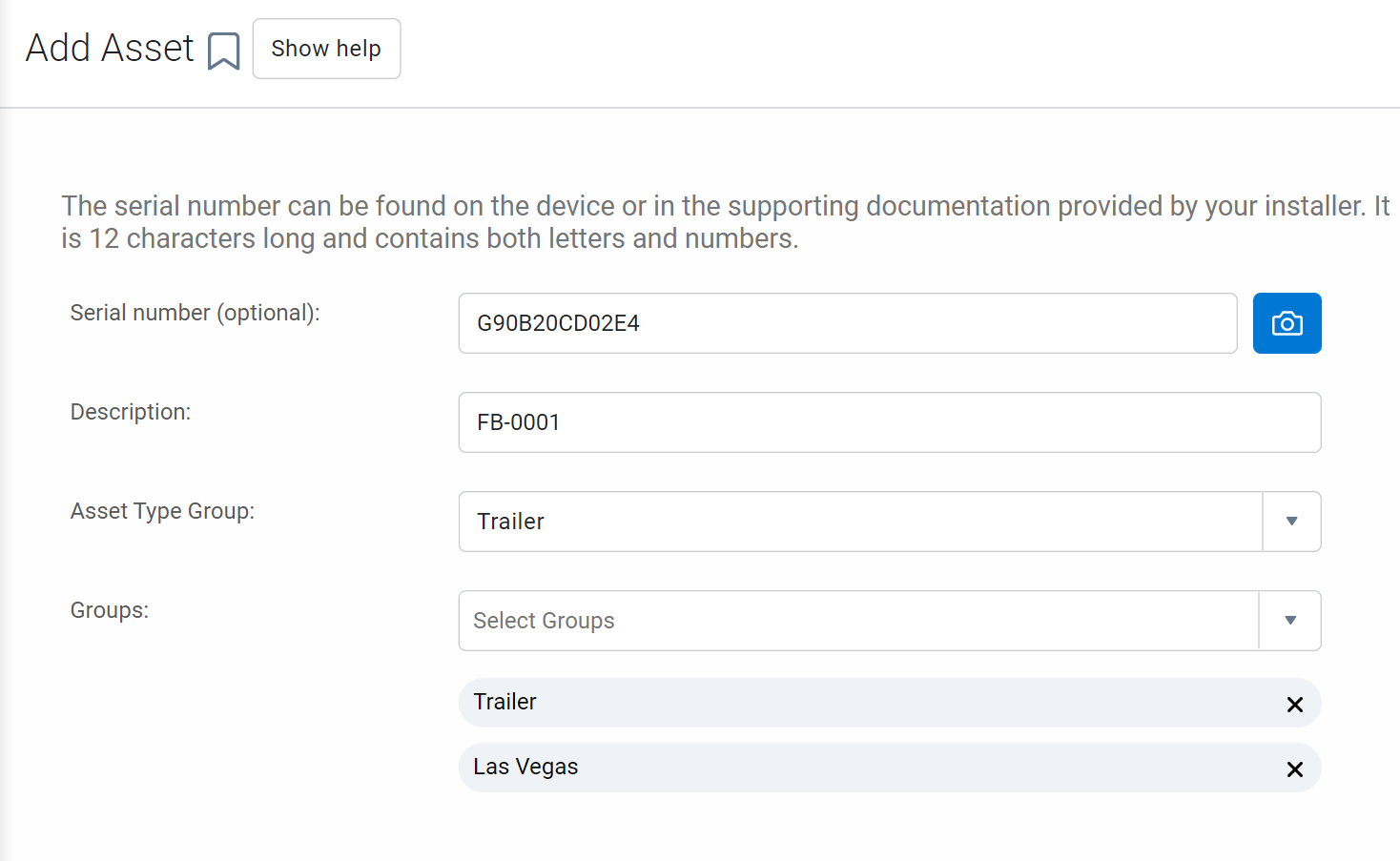
Added message about GO9+ Wi-Fi hotspot being rate limited
To give customers feedback that a device is being rate limited, we have added a message in the Wi-Fi section of the Asset Edit page. Devices get rate limited if their current monthly Wi-Fi usage is greater than the tier the customer is paying for.
Groups
Check to prevent parent-child group assignments
We've implemented a check to prevent entities (for example, assets) from being in both a parent and a child group. This is already enforced in the user interface, but we have seen instances where an asset is added to both a parent and a child group through the APIs. This will no longer be possible in release 8.0 and going forward.
Additionally, an error message advising that you must remove either the parent or the child group from the entity is displayed if edits are made to an entity that is already in both a parent and a child group, even if the edits are totally unrelated to the groups (for example, editing the name of the entity).
New built-in groups
To make it easier for our customers to manage vehicles and other assets, we have added several new built-in groups into all existing and new databases.
In our 2104 release we introduced the concept of Global reporting groups. All of these new built-in groups are Global reporting groups, so customers do not need to worry about scope being a problem.
For example, John is part of one group: Las Vegas. In this group there are both vehicles and trailers. When John navigates to the Vehicles & Assets page, John will want to differentiate between vehicles and trailers (see which assets are in the Vehicle group or the Trailer group). Since John doesn’t have access to the Vehicle or Trailer group, previously John would not have been able to see the assets that are in the Las Vegas group and also belong to the Vehicle or Trailer group. By marking these asset type groups as Global reporting groups (which we have done by default), John can see within the assets he has access to, which ones are in the Vehicle or Trailer group.
Note: Just because a group is marked as a Global reporting group, that doesn’t mean all users can see all assets within this group. As a reminder, to set up a user’s data access, edit that user by navigating to Administration > Users, and update their data access.
Asset Information: Group under Company Group, which contains various groups that describe the assets in your database. Customers can add additional groups under this group, such as an Asset color group, for example, to categorize their assets by their various colors.
Asset Type: Group under the Asset Information group, which helps Customers categorize their assets by asset type. Customers can add additional asset types other than Vehicle and Trailer, which are included by default.
- Vehicle: Group under the Asset Type group. You can further break down the Vehicles in your database into child groups such as the Heavy-Duty group, Medium Duty group, and the Light Duty group for example. Please note: All existing vehicles in their database will automatically be added to this group when Customers are upgraded to the 8.0 release. The Vehicle group will be used by the Geotab Drive app to filter for assets that are vehicles on the Vehicle selection screen.
- Trailer: Group under the Asset Type group. You can further break down the Trailers in your database into child groups such as the Flatbed group, Enclosed group, and the Refrigerated group for example. Please note: All existing trailers in their database will automatically be added to this group when Customers get upgraded to the 8.0 release. The Trailer group will be used by the Geotab Drive app to filter for assets that are trailers on the Trailer selection screen.
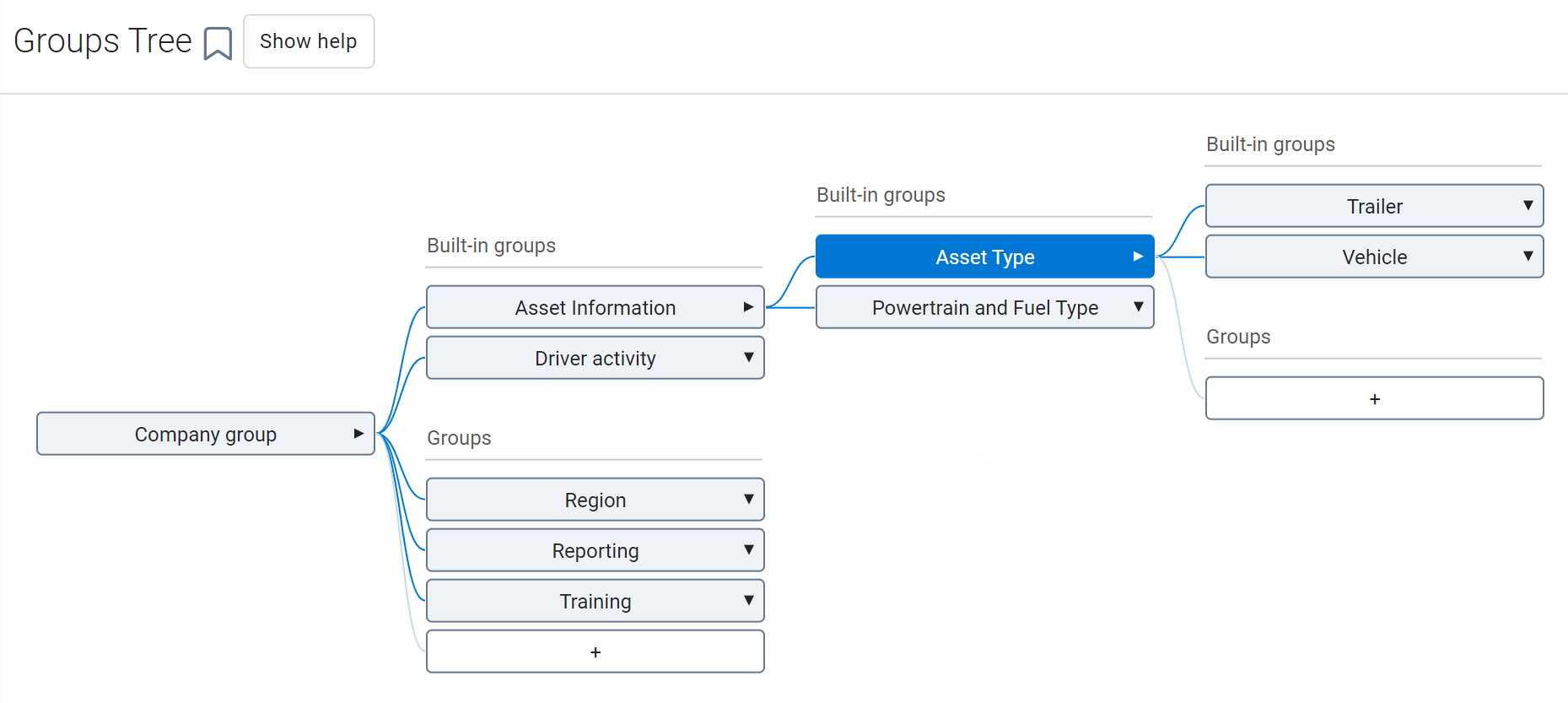
Electric Vehicle Powertrain and Fuel Type Groups: Groups under the Asset Information group. This new built-in group structure automatically classifies electric vehicles (EV) based on their unique powertrain types: Plug-in Hybrid (PHEV), Battery Electric Vehicle (BEV), or Fuel Cell Electric Vehicle (FCEV). MyGeotab will receive AI model diagnostics data (if available for the vehicle), and automatically enter the respective asset into one of these three built-in groups.
Assets can be manually added or removed from the groups if they are not properly displayed in their respective group. If an asset is manually assigned to any of these groups, that asset will be tagged under the Manually Classified Powertrain group. Once an asset is manually classified, the Manually Classified Powertrain group must be removed in order for the asset to get automatically classified again. If the user is removing the Manually Classified Powertrain group to re-enable automatic classification, it is recommended that any existing powertrain or fuel type group for the asset is removed at the same time. An asset can be part of multiple groups if it is manually classified. However, in an automatic classification scenario, the asset may be only part of one built-in group, unless the asset is a Plug-in Hybrid vehicle.
There are new built-in group structures available for this feature under Groups > Asset Information > Powertrain and Fuel Type. In addition to the Electric or Hybrid Plug-in, Fuel Cell Electric Vehicle, and Manually Classified Powertrain groups, there is also the Internal Combustion Engine group. This group will include multiple sub-groups based on the asset fuel types. While the group structure is currently available, automatic assignment has not yet been configured and will be available in a later MyGeotab release. In the meantime, MyGeotab users can manually classify assets based on their fuel types using the same method described above.
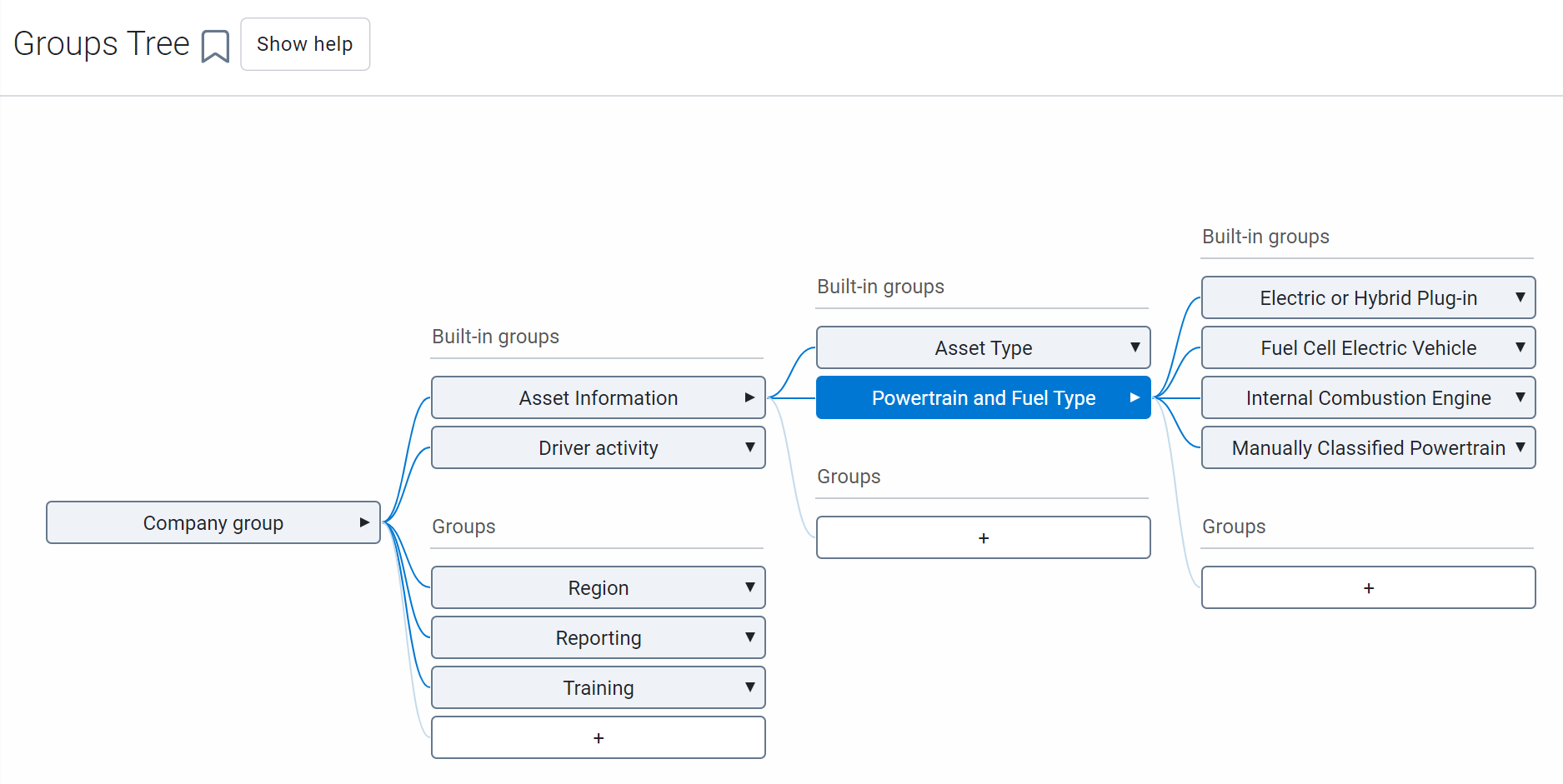
The Global Groups filter is now out of Feature Preview
You now have the option to specify the type of operator (AND and OR) to use when searching for groups using the Groups filter. The Advanced Groups Filter option allows you to use more than one type of operator when searching for a specific group.
For example, filtering for vehicles that belong to the Tractor group and the Toronto group displays a list of tractors that belong to the Toronto branch. Previously, the Groups filter used the OR operator by default. Using the example above, this means the page previously displayed all the tractors (including those outside Toronto) and all vehicles in Toronto (including non-tractor vehicles) together.
This feature was previously in Feature Preview, but is now available by default to all Customers. Thank you to all the customers who took time to try it out, and gave us feedback!
User
Groups and Data Access have been split up
Prior to the 8.0 release, specifying Groups for users provided two functions:
- Determining who within the organization could see the users; and,
- Determining what the user could see in the database.
For example, if John Smith was part of the Buffalo group, John could see assets, zones, users, reports, and more belonging to the Buffalo group. Anyone who had access to the Buffalo group (or higher, such as the New York State or East group), could also see John in the database.
We have now split these functions into individual properties. Going forward, Groups will be used to designate which groups in the organization the user is part of. In this example, John works at the Buffalos branch of his company, so John would continue to be part of the group Buffalo.
Data access will determine what the user can see within the database. If John manages the entire Eastern region of the US, regardless of which branch they belong to, John’s data access will be set as the Eastern group.
✱ NOTE: There is a relationship between a user’s Groups and Data access. Data access must be configured so that user’s are able see their groups. In other words, data access groups must be either a parent or equivalent to the user’s groups.
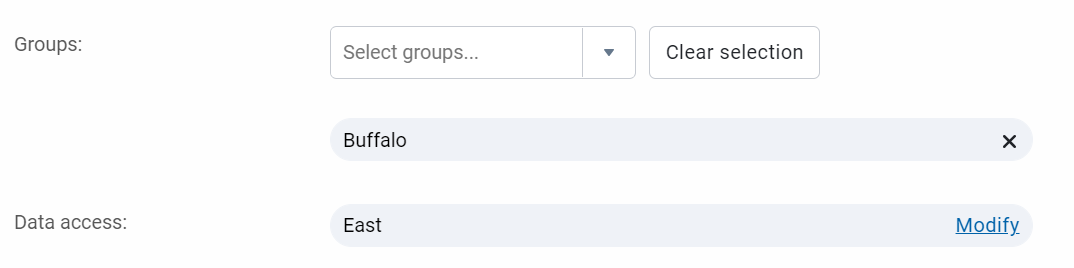
More granularity when configuring users’ data access
You can now use operators such as AND and OR when setting up a user's data access.
For example, John is in charge of his company’s western region trailers. The trailers in the company database are organized in a Trailer group, subdivided into Northern Region, Southern Region, Eastern Region, and Western Region.
To perform his job, John needs access to any trailers that are in both the Trailer and Western Region groups (i.e. the Western region’s trailers because John is only in charge of these trailers). This data access can now be achieved using the AND operator.
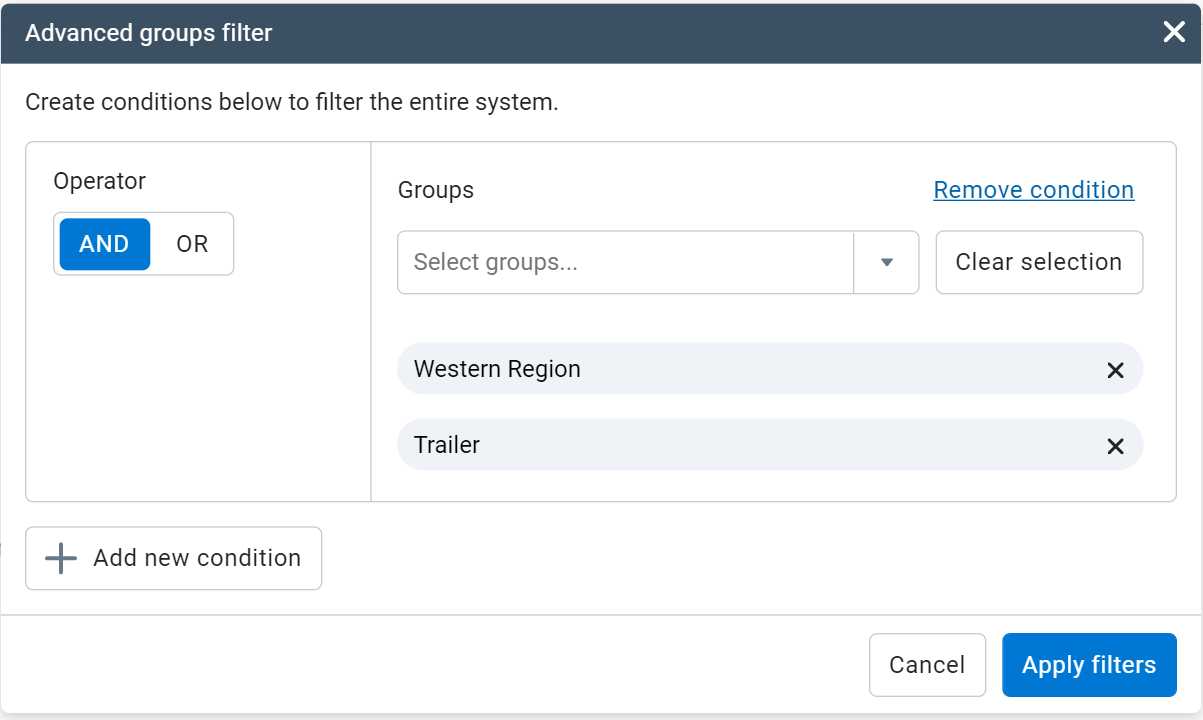
Set default timezone based on user timezone
The database registration process uses your system’s timezone as the default timezone unless the user manually selects a new timezone. Assets or users created after registering the database will now use the timezone of the user that created them by default.
Reports
More granularity when configuring which groups’ data is within a report
You can now use the AND and OR operators when choosing Groups to get the exact data you need. For example, user John Smith wants an inventory report of the trailers belonging to the Western Region branch, scheduled and sent to this inbox monthly. John can configure the report as follows:
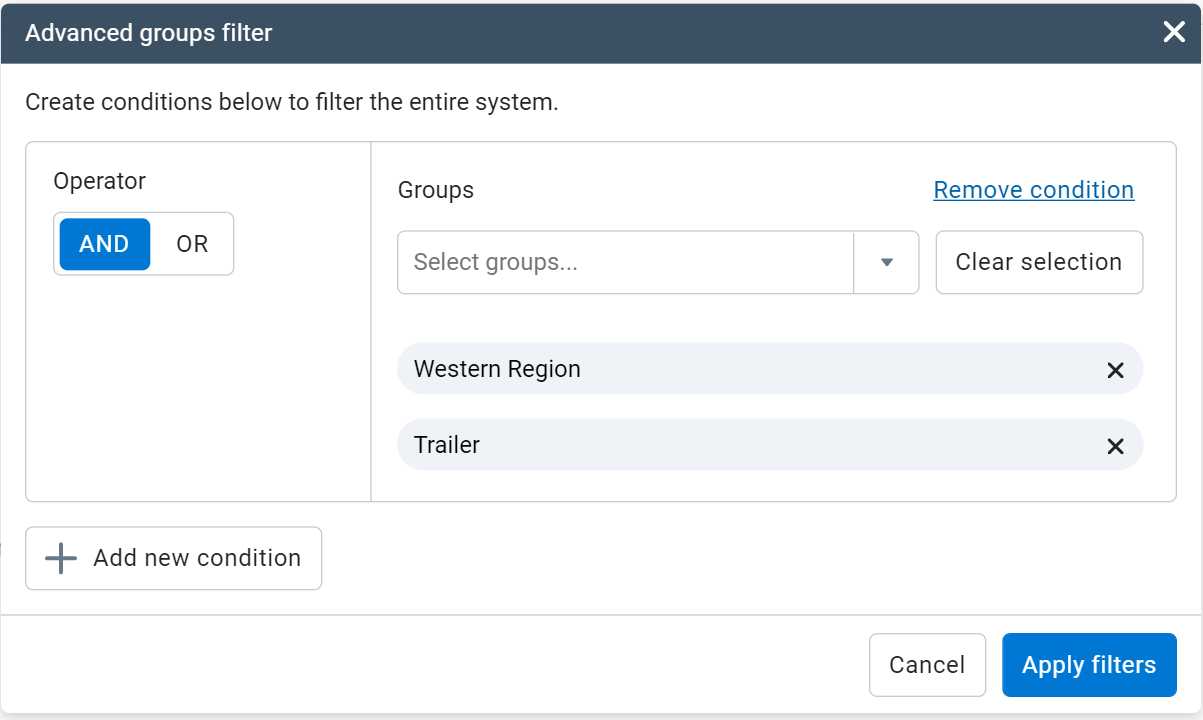
Map
Share Asset Location (Feature Preview)
You can now share an asset’s location for a short time via a shareable link with Customers who do not have access to your database. The link displays the asset on the map and provides a near real-time ETA to the destination. Once the asset departs the destination, or the user-specified time window closes, the link expires.
* PRIVACY NOTE: You understand that the link created exposes location information of your asset and associated driver to third parties, and may be forwarded by the recipient to other individuals. For data security purposes, the IP address of the recipient of the link will be collected and stored only as long as such purposes are achieved and for no other uses. You should confirm that creating and sharing this link is in compliance with your corporate policies and local privacy legislation.
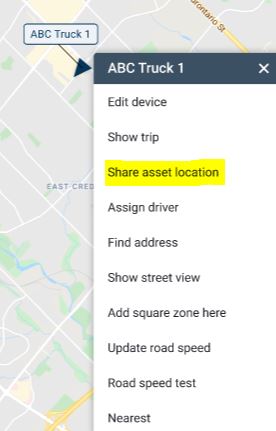
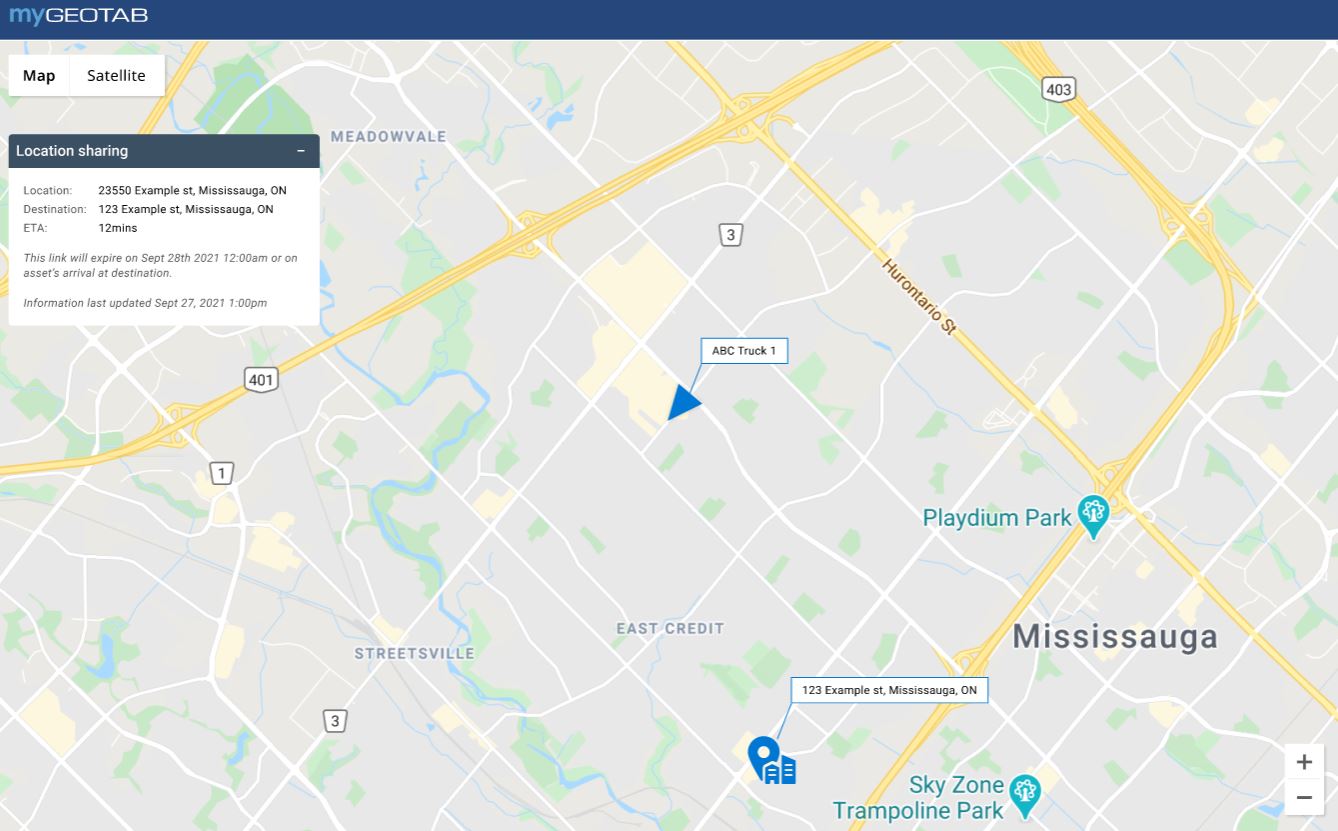
New asset list layout on the Map
The layout of the asset list on the Map is improved! You can find a specific asset on the list using the Find asset field (formerly known as Filter by asset). The following information is displayed for each asset on the list:
- Asset name
- Asset status icon
- Time spent since the last status change (for example, driving for 18 minutes)
- Speed
- Number of ongoing exceptions
- Charge level and status for EVs
- Driver name
- Location of the asset, and if the asset is within a zone, the zone name
This information helps you gain an overview of your fleet at a glance. If you wish to further investigate an asset or act on an item, click it to open a card with more information. Click the Back button to return to the list.
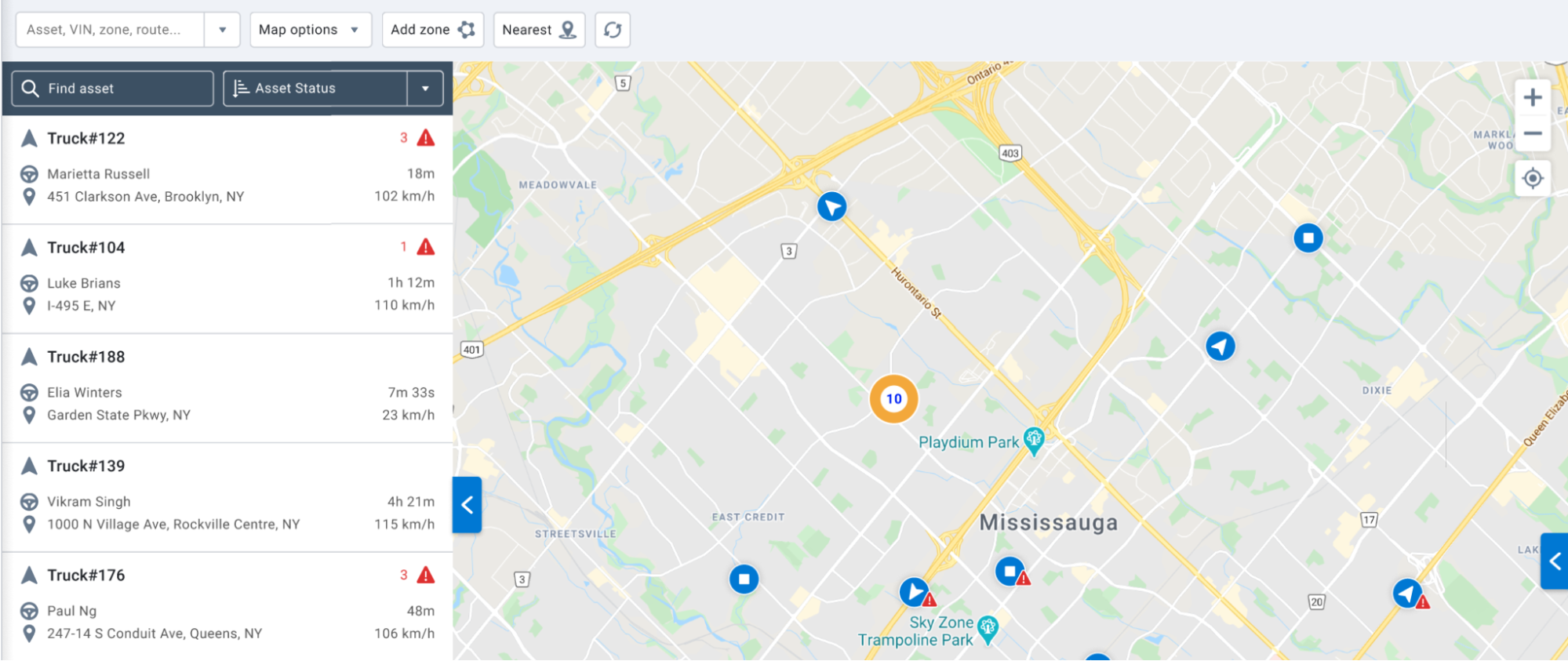
Asset card on the Map
A new asset card now displays when an asset icon on the map or in the asset list is clicked. Opening this asset card automatically adjusts your viewport to zoom to the location of the asset. Return to the previous view or the asset list by clicking the Back button.
- The asset card displays the following information:
- Groups that the asset belongs to, along with their respective colors
- Asset name
- Asset location, latitude and longitude
- Zones that the asset is currently in, if any
- Asset status and the date and time of the last status change (for example, Stopped since 02/03/2022 15:45 pm)
- Charge level and status for EVs
- Speed
- Driver name (if one is assigned to the asset)
- Driver contact information
- Ongoing exceptions, if any
Additionally, you can click the following buttons to view more information:
- View trip opens the Trip History page and shows you the asset’s trip history
- View details opens the Asset Edit page
- Assign driver opens a dialog for assigning a driver to the asset
- Share asset location allows you to share a link that shows this asset’s live location for a short time
- Nearest finds the nearest assets to this asset’s location among all assets selected in your asset filter
- Send message opens a page where you can send a new message to this asset
- Dispatch asset opens the Messages page for dispatching
- More allows you to take further actions, including Show street view, and view existing Add-Ins for this asset
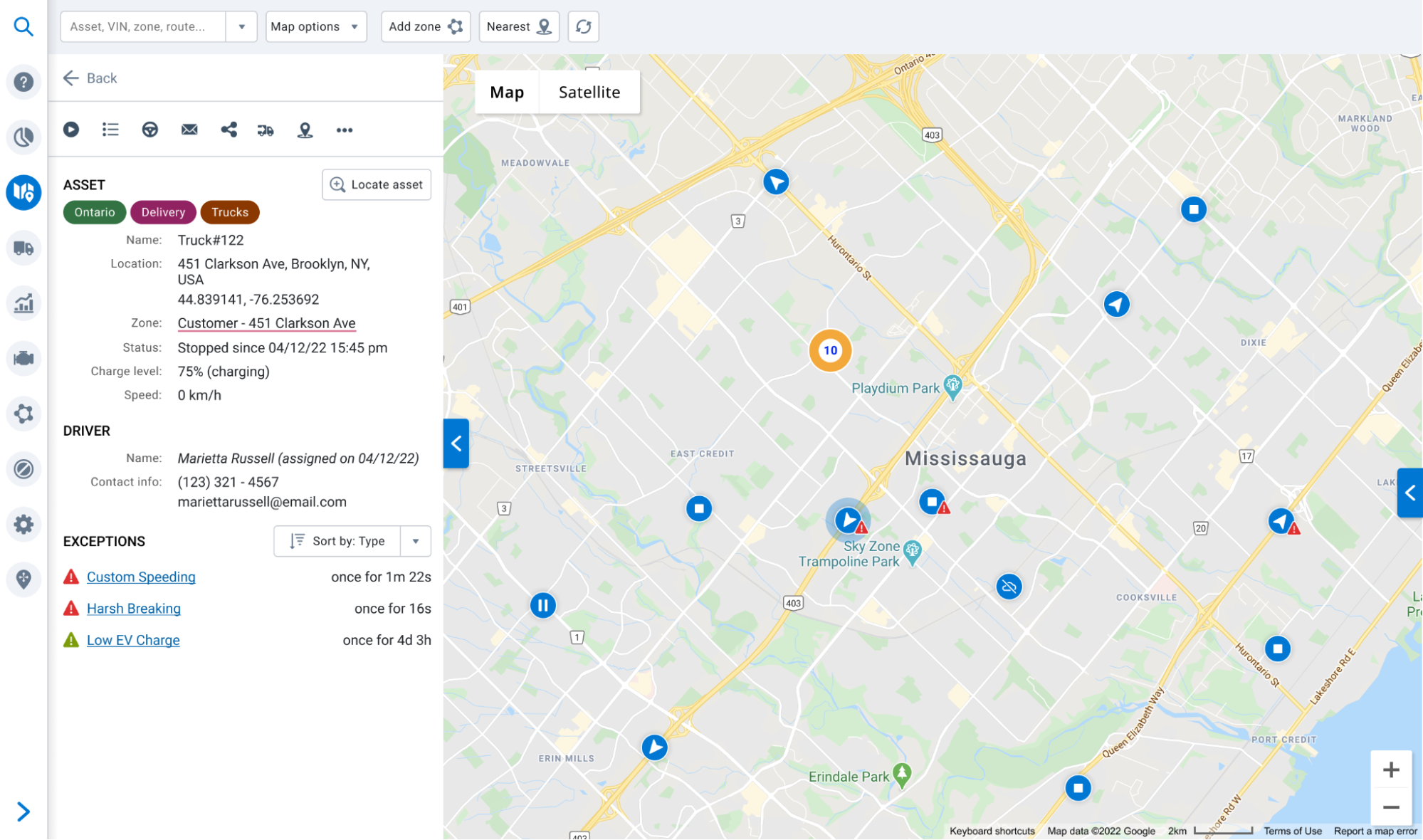
Map auto zoom and list auto update (Feature Preview)
The Map feature’s auto zoom and auto list features have been updated! You can now select the Match list with map checkbox to update the assets visible on the map. When the checkbox is unselected, moving the map or zooming in and out does not update the list.
To adjust the visible map area to the list while the checkbox is unselected, click Zoom to list. If you select an asset while the checkbox is unselected, click Locate asset on the asset card to zoom to the selected asset.
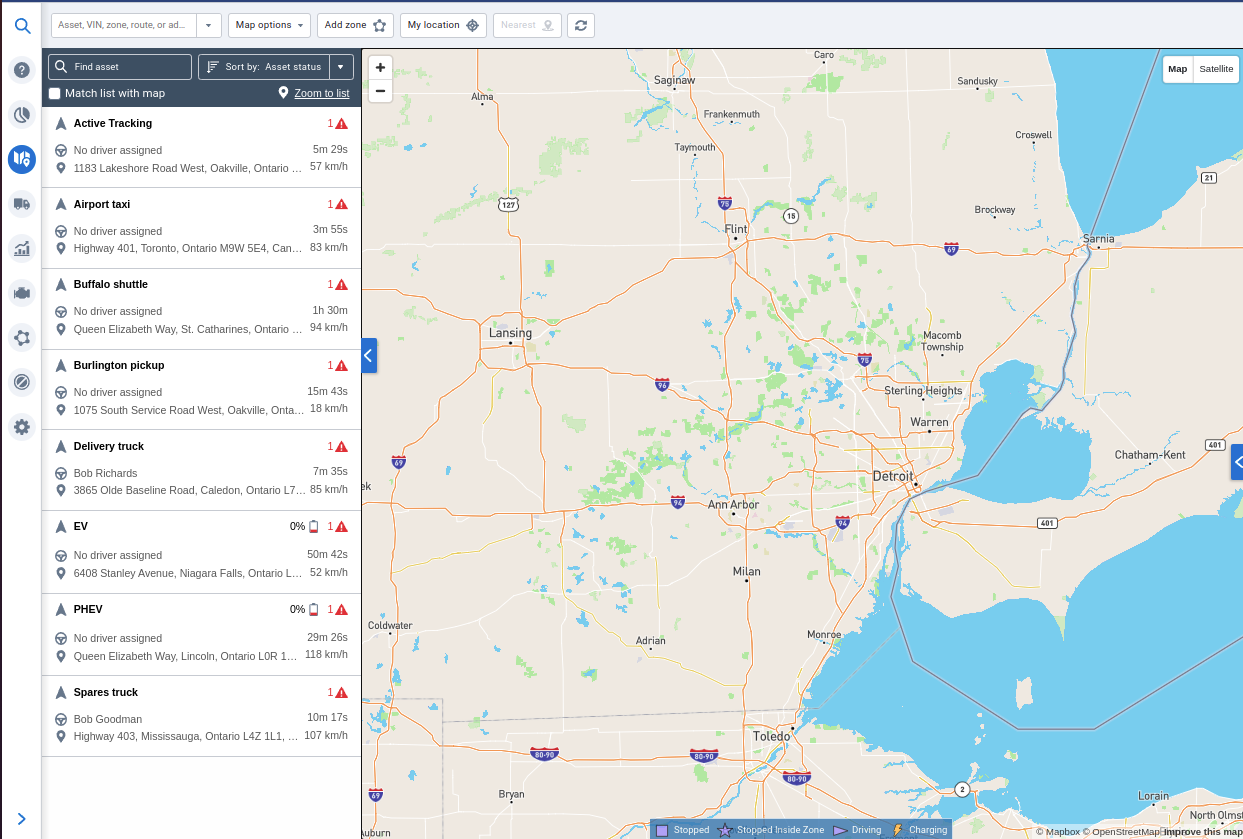
Asset clustering on the Map
As a user, you can now see your assets clustered even when you have not selected All in the asset filter.
Engine & Maintenance
EV Battery Health Report Beta (Feature Preview)
The new EV Battery Health report (Feature Preview) communicates usable capacity loss of the vehicle’s high voltage (HV) battery over the lifetime of your BEVs and PHEVs. The goal is to provide you with more information about the degradation of this important EV component.
The newly launched beta version of this report uses historic data communicated by vehicle beginning in January 2021 to make a usable original capacity and current capacity detection. Monthly usable capacity determinations are made using a 90-day rolling average, showing battery capacity changes over the lifetime of your EVs.

Skip and Snooze Reminders
Skip Reminder and Snooze buttons have been added to the Maintenance page to give you the power to better manage your maintenance cycles! The Skip Reminder button allows you to skip a single cycle of maintenance reminders for a given asset, while the Snooze button allows you to put off a maintenance reminder for one, seven, or thirty days.
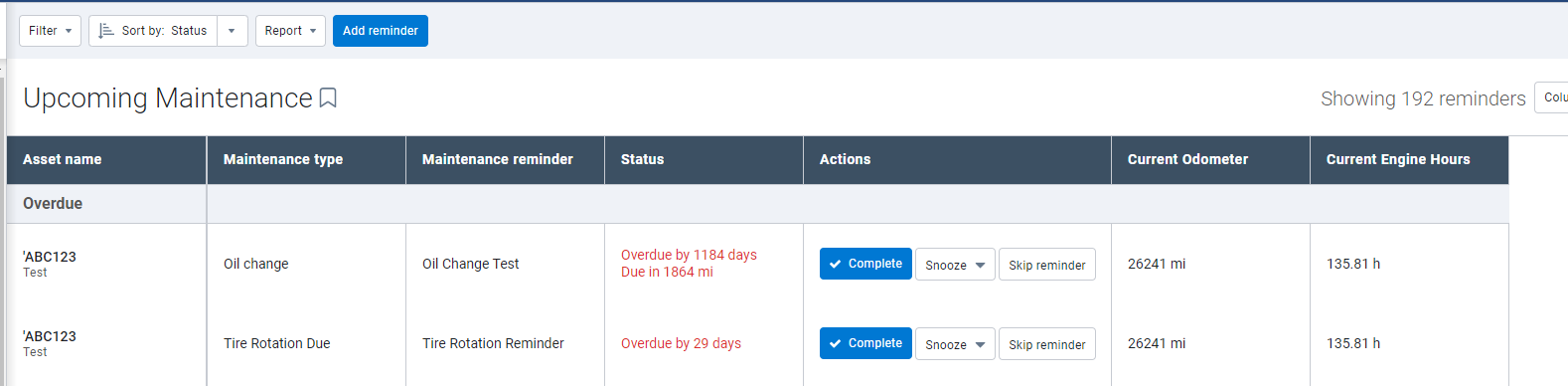
Skipping a reminder opens a new window and allows you to enter comments detailing why the maintenance event was skipped. If you made a mistake, you can click Undo skip on the asset’s Maintenance Details page to delete the skipped maintenance record. Records of skipped reminders can be found on the Maintenance Records page.
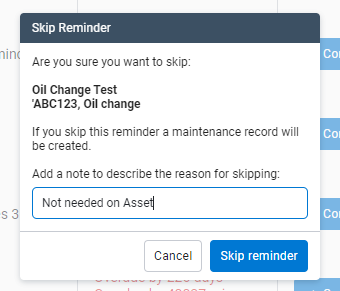
Snoozing a maintenance reminder keeps the reminder in your Maintenance Reminders tab, but shows a countdown based on your selection of one, seven, or thirty days. Once the selected time has expired, the reminder will return to the top of your Maintenance Reminders tab when searching for new reminders.
To snooze a reminder, click Snooze and select a duration from the available options. Confirm your selection by clicking Snooze reminder in the popup dialog. A green confirmation banner confirms your changes at the top of the screen.
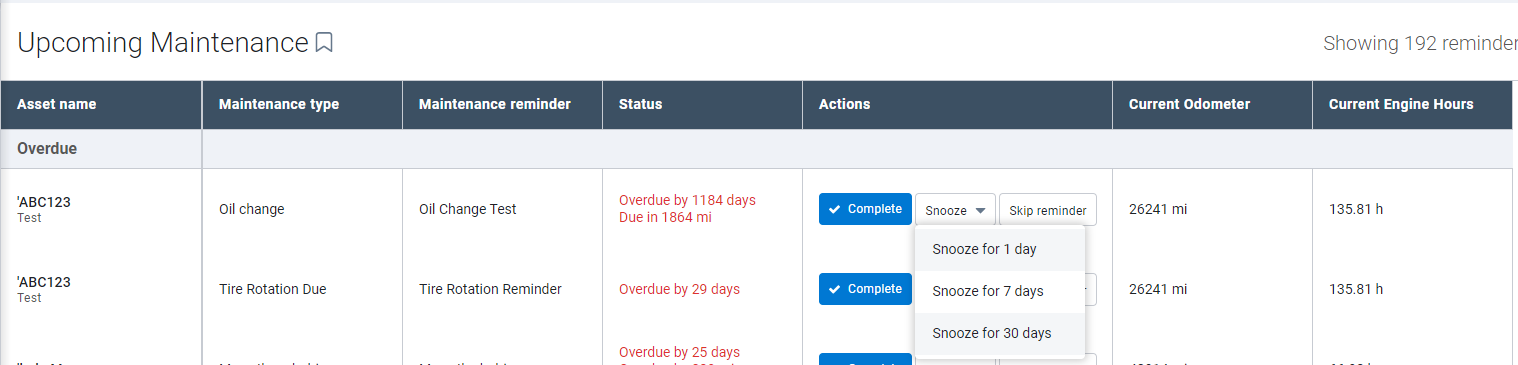
Ability to import maintenance records by searching for VIN or asset name
Importing Maintenance Records has never been easier with the new ability to search for VIN or asset name already on your database to associate with imported records. Previously, you only had the option to import records using the serial number of your GO device.
To use this new ability, navigate to the Maintenance Records page, click Add maintenance, then click Bulk import maintenance.
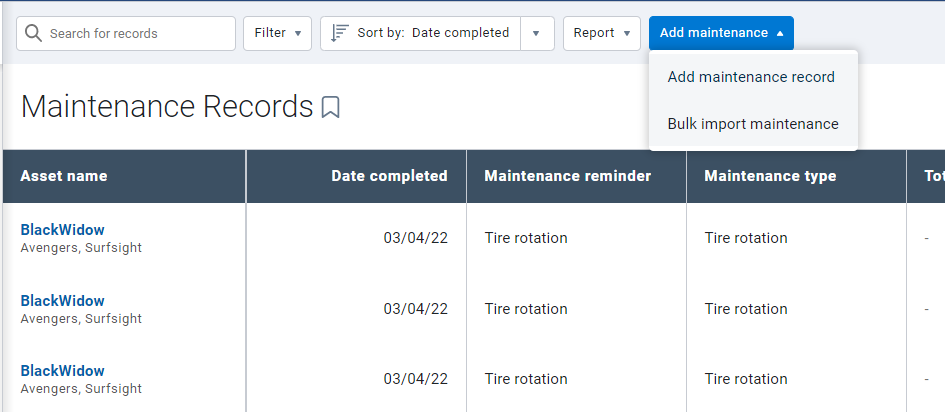
Download the template for importing your records. It allows you to enter either the VIN or the name of the asset added to your database.
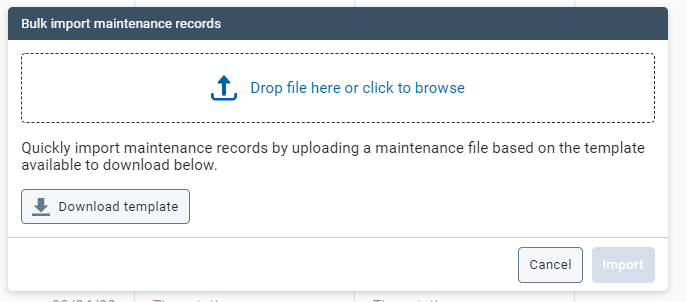
Added toggle for including or excluding archived assets for the Fuel and EV Energy Usage report
Customers can now specify whether they want to include archived assets in their report.
Routing
Ongoing improvements to Routes (Feature Preview)
We continue our work to improve design and usability of Routes for fleets of all sizes. For this release, we added two default empty route stops to make the Route creation process more intuitive. Each route stop now has an address/zone search field making it easy to add and edit a stop address or zone. We’ve added the ability to repeat routes (for example, daily, weekly, etc.) to reduce the amount of time spent creating new routes, and also updated the labels for Route Type from Route and Route Plans to Unplanned and Planned routes to make it more intuitive.
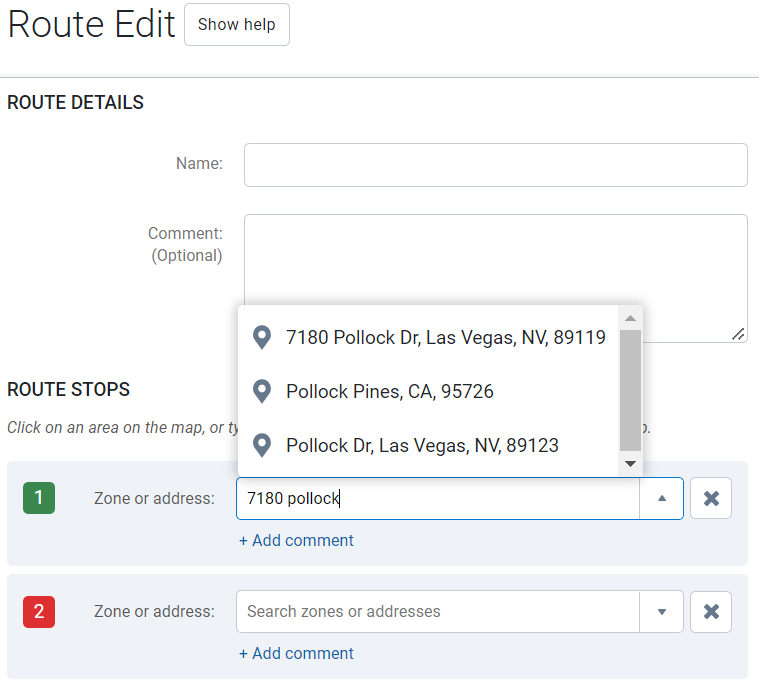
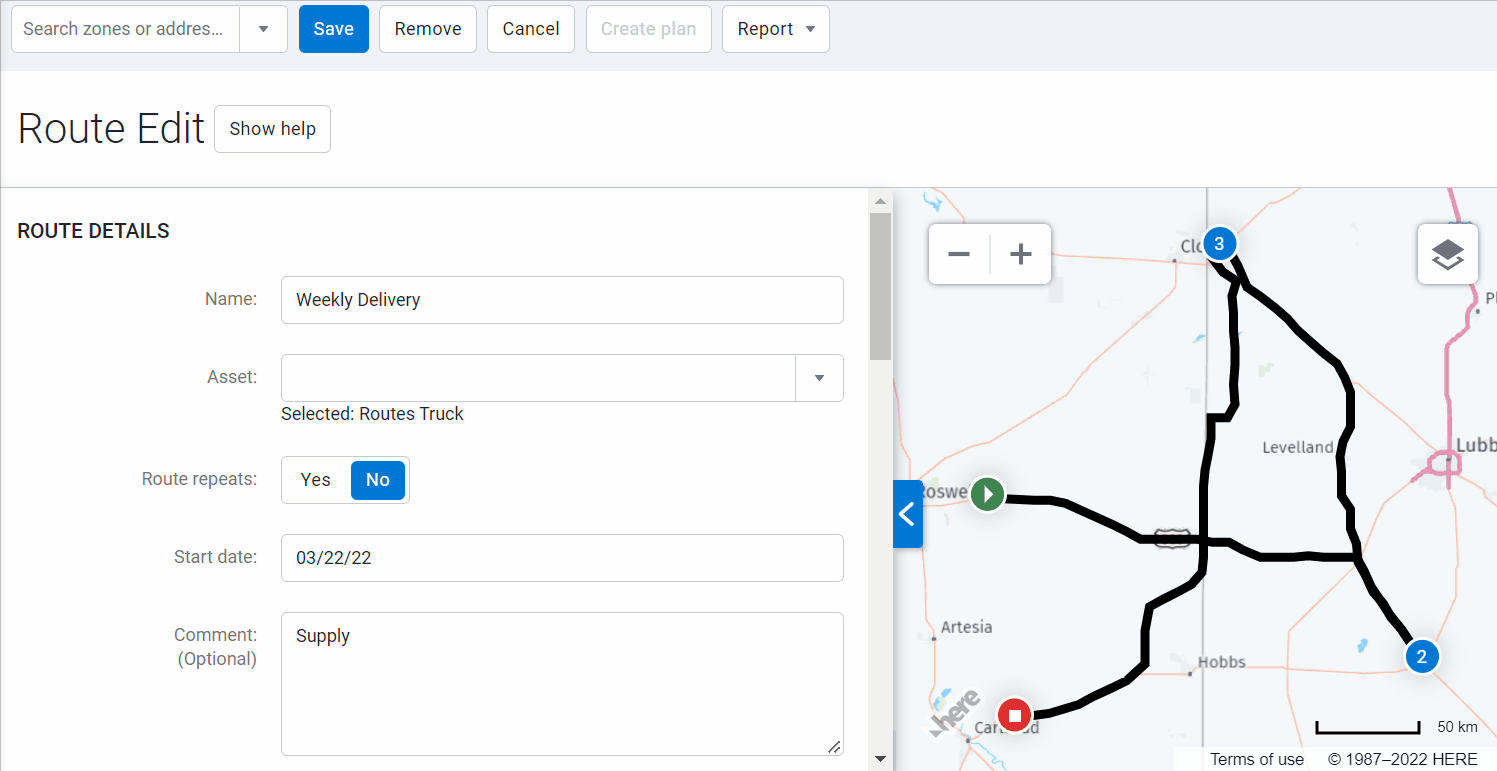
Public Works
Live Service Map
Users now have the ability to view near real-time when roads have last been serviced. This allows city managers to monitor and analyze the freshness of passes of fleets that are assigned to specific route schedules to see when road operations have been completed. Freshness of passes are indicated on the map based on the Service within the last: time window and color set by the user for a Service Rule.
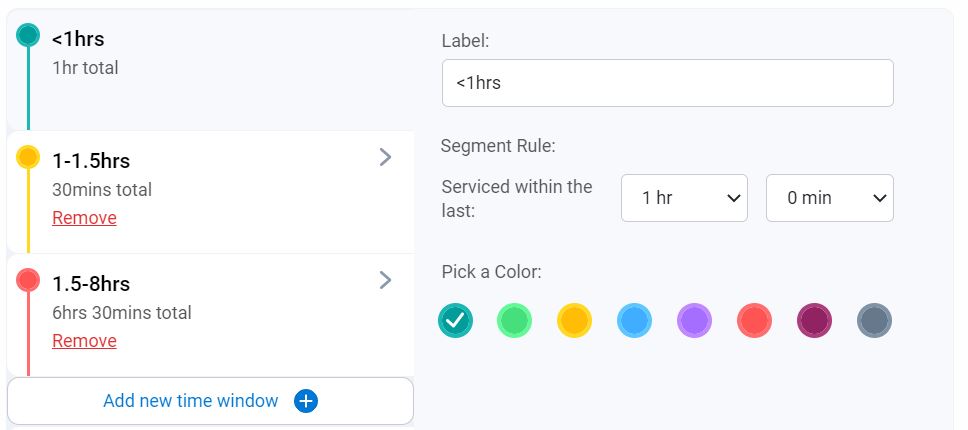
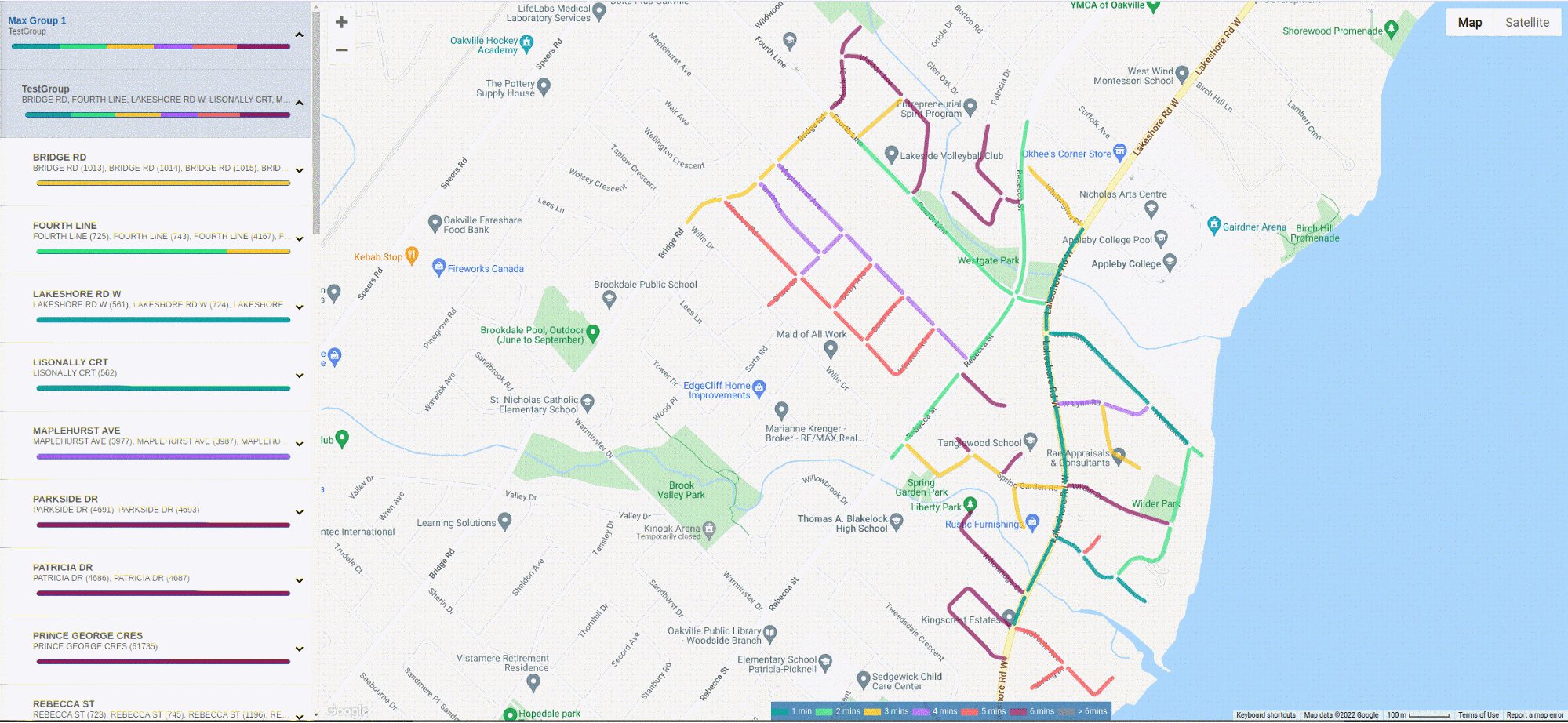
Asset Monitoring
Improvements
- Users now have refresh options with a dropdown menu with a selection of no refresh, every one minute, every 5 minutes and refresh now.
- The grid view now remembers configuration of the page such as columns and filters when a user returns to the page after exiting.
The main asset monitoring page (grid view) now allows users to switch between full table view, full map view, or split screen view.
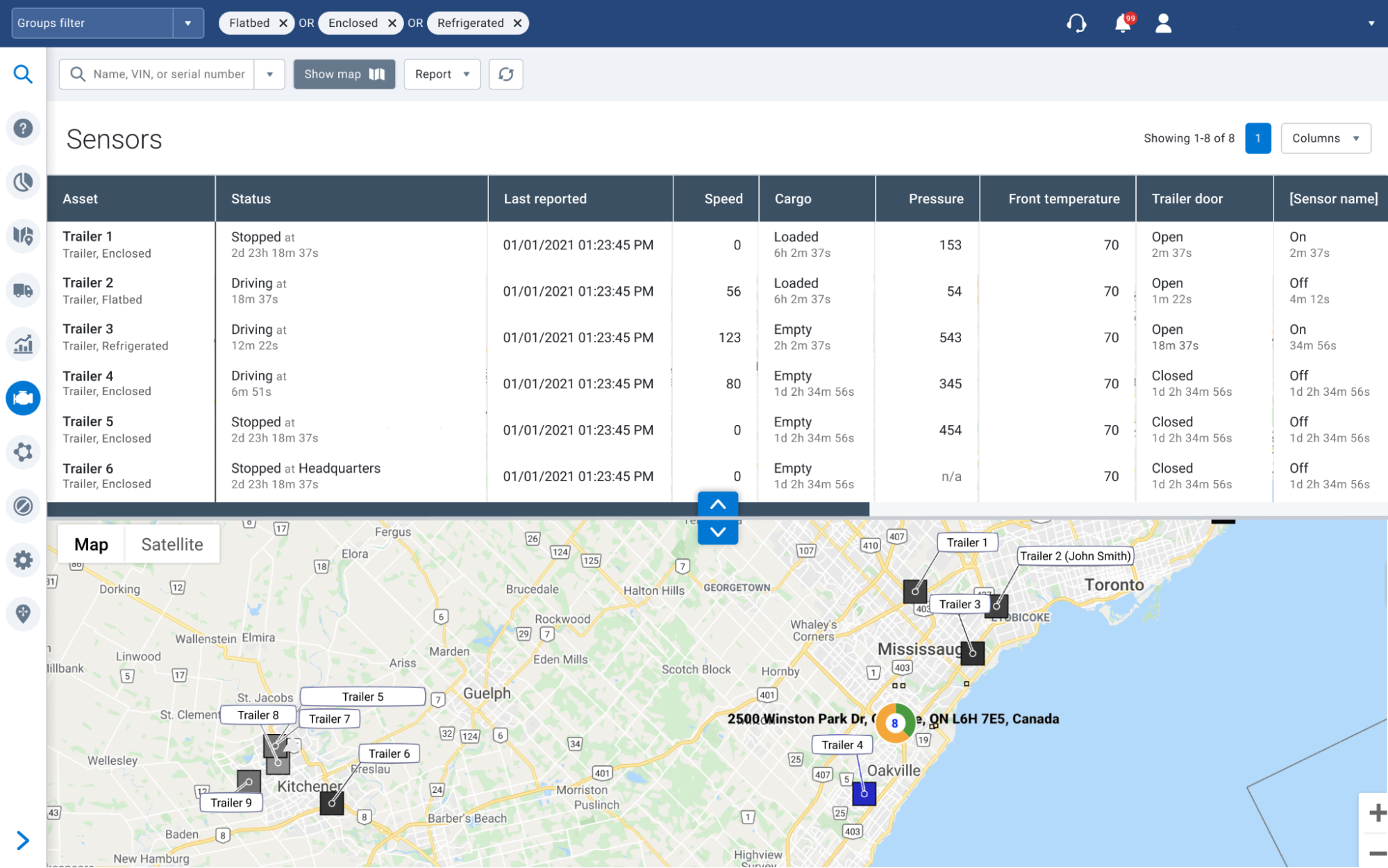
Download Report
Users can now download a spreadsheet of the most recent data present on the grid view.
Graph View
- Users now have the ability to select an asset and view a historical view of all the sensor data, as well as a map that shows the trips in a specific date range. Diagnostics are selectable, allowing any data to be shown in this view.
- Users can also see any exceptions that may have been triggered below the map during a trip.
- Users can view the data on both a graph and an accompanying table, which provide more granular information.
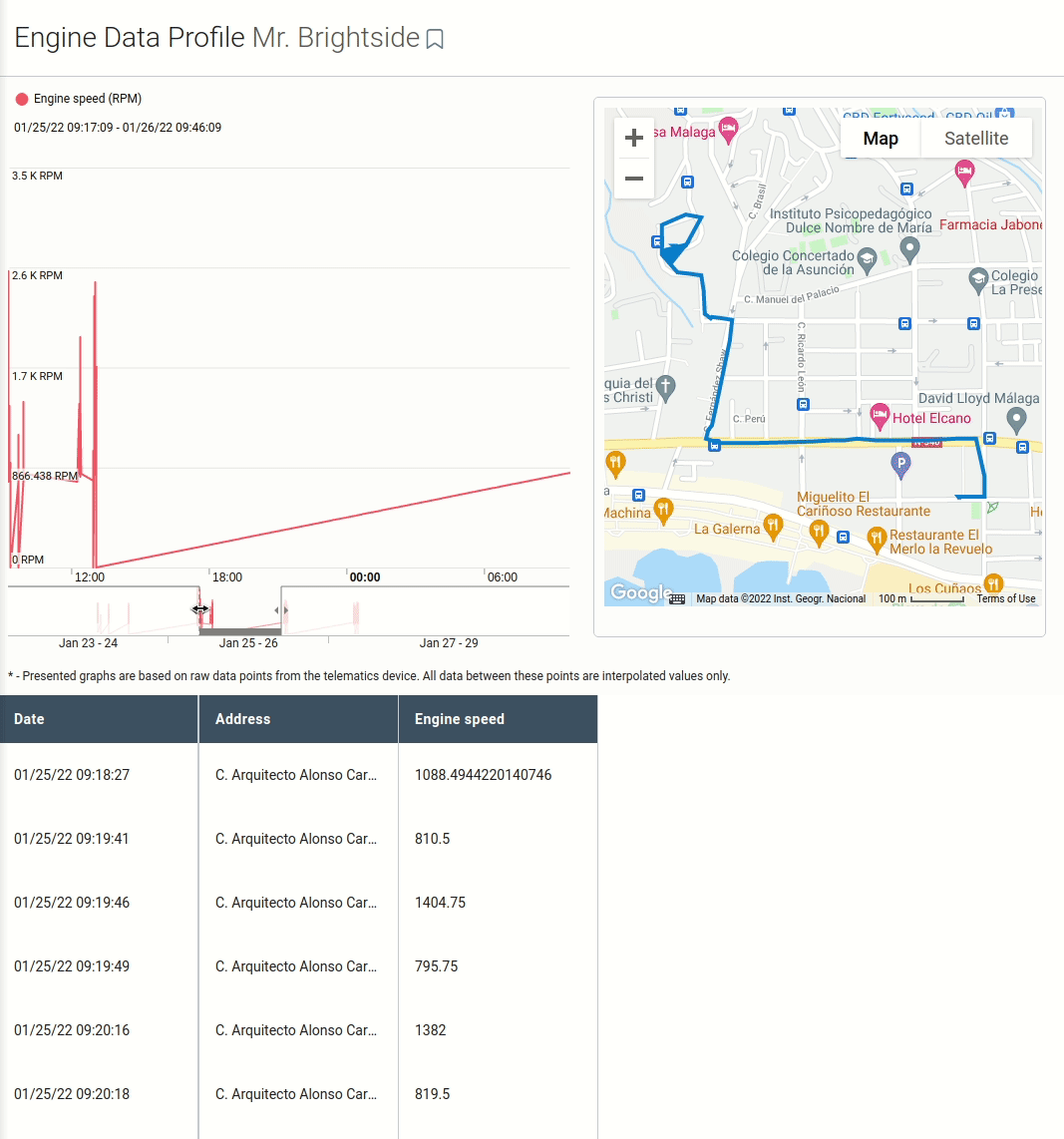
MyGeotab SDK and Add-In updates
Add-In
getAdvancedGroupFilter
For integrators using the getgroupfilter() method for Add-in development, there was an announcement made here on March 4, 2021, which mentioned the plan for future deprecation of this method. The timing for this is not yet determined. However, getAdvancedGroupFilter() was introduced in 5.7.2101 in Feature Preview and is now available in the core MyGeotab 8.0 release. Integrators should use the new getAdvancedGroupFilter() to support advanced filters in their Add-in integrations. Examples of behavior with the current getGroupFilter() method under the MyGeotab UI filtering options are as follows:
- If a user selects a complex structure in the organization filter (for example, (Canada OR USA) AND Trailers), the old method of getGroupFilter() will return a top-level group of [{ id: ""GroupCompanyId"" }]
- If a user selects a few groups (for example, Canada OR USA) the old method getGroupFilter() will work as it does now
For more details on the implementation of getAdvancedGroupFilter(), see this MyGeotab SDK Change Announcement.
SDK
Special note about Trailer and Device:
We have migrated all Trailers to be Devices in all customer databases. As a result, you will see the following changes:
- GroupAssetTypeId, GroupTrailerId, and GroupVehicleId built-in groups are added under CompanyGroup.
- A GroupVehicleId built-in group is added to all Devices.
- Calling Add Trailer and Add Device with the GroupTrailerId built-in group now performs the same action. Both create a Device in the system that is in the GroupTrailerId group.
- Trailer APIs have been marked as obsolete but will continue to be supported (for now).
- Calling Get Device now returns devices that are in the GroupTrailerId built-in group as part of the response.
- If the Customer wants only vehicles to be returned when calling Get Device, and not trailers, they should specify groupSearch: {“id”:”GroupVehicleId”}.
- If the Customer wants only vehicles in a certain group, then use groupFilterCondition (unsupported and subject to change) instead of groupSearch. For example:
"groupFilterCondition":{"relation":"And","groupFilterConditions": [{"groupId":"b27C2"},{"groupId":"GroupVehicleId"}]}
- Calling Add Trailer with the GroupTrailerId or GroupVehicleId built-in groups will throw an error.
- ! IMPORTANT: Calling Set Device and removing the GroupVehicleId or GroupTrailerId built-in groups will prevent the vehicle or trailer from being shown on the relevant selection screens on the Drive App. Calling Set Device and switching the group from GroupTrailerId built-in group to GroupVehicleId built-in group or vice versa will not be allowed. This is a temporary restriction in the 8.0 release, and we intend to remove this check in a future release.
See this slide deck to understand more about why this change was made, and how this may impact you.
Special note about EV Powertrain Groups:
This new built-in group structure automatically classifies electric vehicles (EV) based on their unique powertrain types: Plug-in Hybrid (PHEV), Battery Electric Vehicle (BEV), or Fuel Cell Electric Vehicle (FCEV). See MyGeotab Version 8.0 SDK Announcement - New built-in groups for EV powertrain identification for additional details.
Special note about User:
- Calling Get User will return an additional property called AccessGroupFilter (unsupported, and subject to change).
- By default, the value will be null.
- If null, that means we will take the user’s companyGroups property and use an OR operator between the groups to identify what this user can see within MyGeotab. The default value for all users will be null after the 8.0 upgrade. This maintains the previous behavior prior to the 8.0 release.
- If the AccessGroupFilter property is populated, we will use this information when evaluating what the user can see within the system. It will no longer be in sync with the companyGroups property.
- The CompanyGroups property will specify what groups the user is in, which will be used to determine who can see this user.
Updates
AddInData
- Removed the obsolete alpha Data property.
Audit
- Fix: The Audit API is inconsistent in what it returns. Most ways of getting audit (Get - from ID or search, GetFeed) do not return a populated User property. However, the GetAll (Get with no search) returns records with the user fully populated. This is not consistent with the API philosophy. A nested entity will only have its ID populated. User will now never be returned in the Audit object (only userName).
Device
- Fix: Searching for CustomDevice type could also return CustomVehicleDevice devices in some cases. It has been fixed to return only devices of CustomDevice type.
DutyStatusAvailability
- Added IsAdverseDrivingApplied and IsRailroadExemptionAvailable
DutyStatusLogType
- Added RailroadExemption
DVIRLog
- RepairStatus / RepairUser / RepairDate cannot be changed once set. A repair cannot be completed without the RepairUser, RepairDate, and RepairStatus
GroupRelations
- Improved description of GroupRelations in API Reference.
Group
- Added the following system groups:
- GroupAssetTypeId
- GroupVehicleId
- GroupTrailerId
- PowertrainAndFuelTypeId
- GroupElectricHybridPluginId
- GroupBatteryElectricVehicleId
- GroupPluginHybridElectricVehicleId
- GroupFuelCellElectricVehicleId
- GroupInternalCombustionEngineId
- GroupBiodieselId
- GroupCompressedNaturalGasId
- GroupDieselId
- GroupEthanolId
- GroupGasolinePetrolId
- GroupLiquifiedNaturalGasId
- GroupPropaneLiquifiedPetroleumGasId
- GroupManuallyClassifiedPowertrainId
HosRuleSet
- Added America7DayRailroad and America8DayRailroad.
KnownIoxAddOnTypes
- Added NFC, Bluetooth, and UReader add-on types.
Nuget Package
- Nuget package uses HttpClient.VersionPolicy RequestVersionOrHigher. Allowing client to use HTTP/2 and above. HttpClient default is HTTP/1.1.
SecurityIdentifier
- Added EVBatteryHealthReport.
Trailer
- Marked obsolete, but can still be used for this release.
TrailerAttachment
- Marked obsolete, but can still be used for this release.
User
- Added IsAdverseDrivingEnabled
Zone
- When adding and setting zones, points are validated to be latitude and longitude bounds. Valid Latitude -90 to 90. Valid Longitude -180 to 180.
ZoneSearch
- Viewport property which was made obsolete in v5.7.2004 will be removed and no longer supported in v9.0. Please switch your application to use searchArea and BoundingBox objects as soon as possible.
Subscribe to get industry tips and insights
The MyGeotab and Technical Writing Teams write about MyGeotab updates for Geotab.
Table of Contents
Subscribe to get industry tips and insights
Related posts
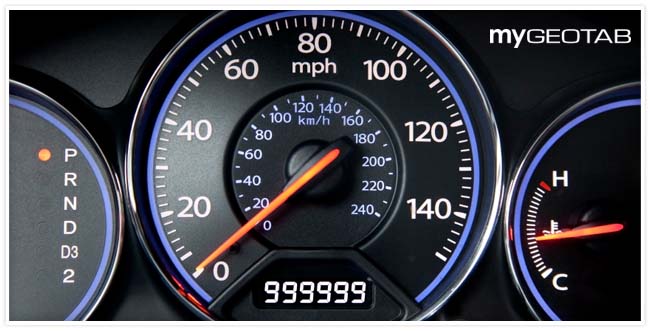
Odometer reading: How to check + optimize for smarter fleet management
July 15, 2025
5 minute read

9 strategies to increase fleet fuel efficiency and lower fuel costs
July 8, 2025
4 minute read



