ELD mandate HOS: Suggesting edits to verified HOS logs
Learn more about new changes to driver log editing based on updated U.S. and Canadian ELD mandates.


In accordance with the ELD mandate in the U.S. and Canada, administrators for MyGeotab and Geotab Drive will now only be able to suggest edits to a driver's log once the logs are verified. This is a necessary change to comply with the Transport Canada mandate and the U.S. ELD mandate.
What do these changes mean for fleets? Here is a list of frequently asked questions to assist users in the new logging process.
See also: ELD enforcement changes for Canada – what it means and what it doesn’t
What is changing in Geotab Drive log editing?
With the new change, driver logs cannot be edited by an administrator until the driver verifies the log. The driver has the option to accept or deny the suggestions and all acceptances and denials will be logged.
The goal of having a documented trail of driver log activity is to minimize and eventually eliminate false log entries.
To learn more about this process, watch a walkthrough from Geotab’s ELD Product Manager, Brent McInnis:
What are the next steps?
Moving forward, the best approach to correcting logs is to have the driver make the edit within Geotab Drive as soon as something needs to be changed. If the driver is unable to make the correction, they must verify their logs to allow an administrator to perform the correction for them.
How can an administrator edit logs for a driver?
There are three main steps for an administrator to edit a log:
- Driver verifies the log
- Administrator suggests an edit
- Driver accepts the edit and re-verifies their log
It is important to note that the driver must verify the log in order for the administrator to suggest an edit.
Here are the exact steps below:
Step 1: Log verification
Drivers are prompted to verify their logs on the login and logout workflow of Geotab Drive. They can also verify the log at any time by navigating to the Logs page.
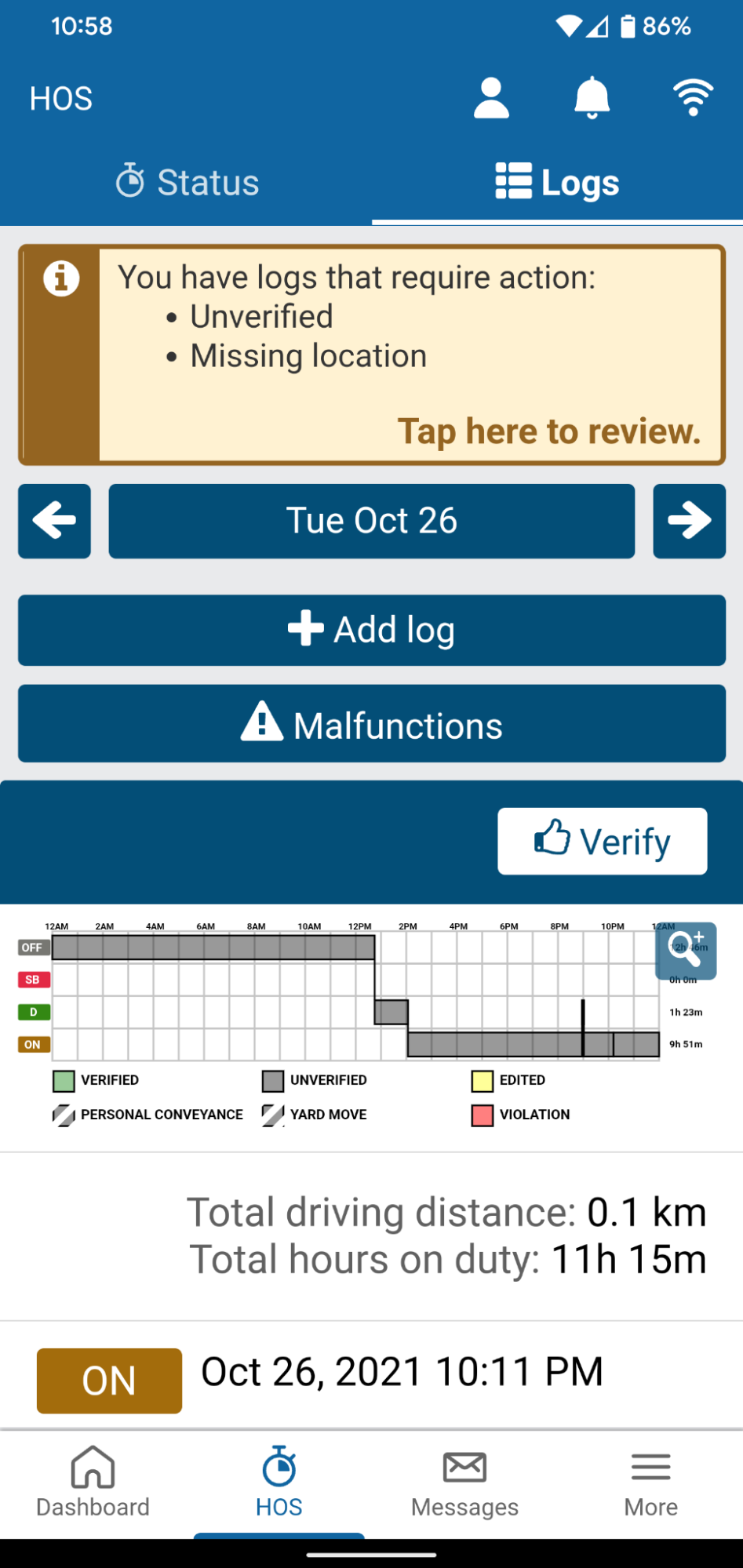
Step 2: Suggesting an edit
To suggest an edit to a driver’s log, navigate to Activity > HOS > Logs on the left side menu. Select your search criteria at the top of the screen under Display Options.
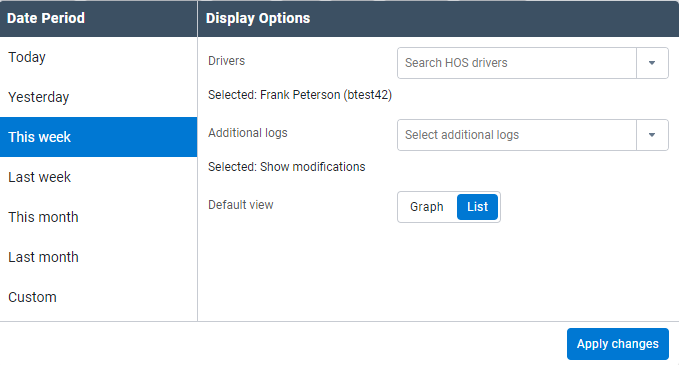
Once you have the results of the search, you can select either a single log to edit or click the Select none drop-down near the top right of the screen. Select visible will select everything from the search and Select individual will allow you to select any number of logs you’d like to perform the same edit to by clicking on them individually.
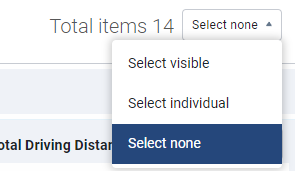
If you are performing a bulk edit, click on Edit selected HOS logs at the top of the screen once all of the logs you want to edit are selected.
Once on the HOS Log Edit page, you will see the options available to edit. This varies based on the type of log. For example, an automatic drive log created using vehicle data will not have many options. A manual off-duty log will have more options for edits.
Some of the options available include the date and time of the log, the status and annotations. When performing a bulk edit, you will have many of the same options.
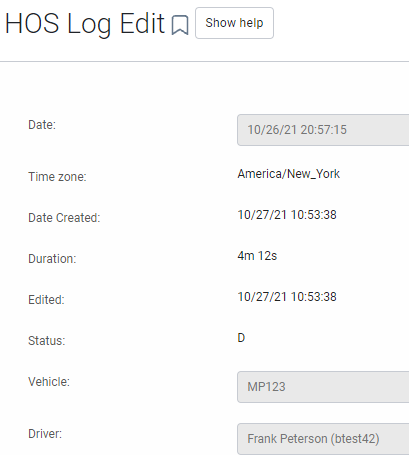
Finally, after selecting the edit to suggest to the driver, add an annotation explaining why.
Step 3: Driver acceptance and re-verification
The last step is for the driver to review the suggested edit. Within Geotab Drive, logs with an edit request will be highlighted in yellow. In addition, you can view any outstanding log issues (including any suggested edits or unverified logs) by selecting the Log Issues section.
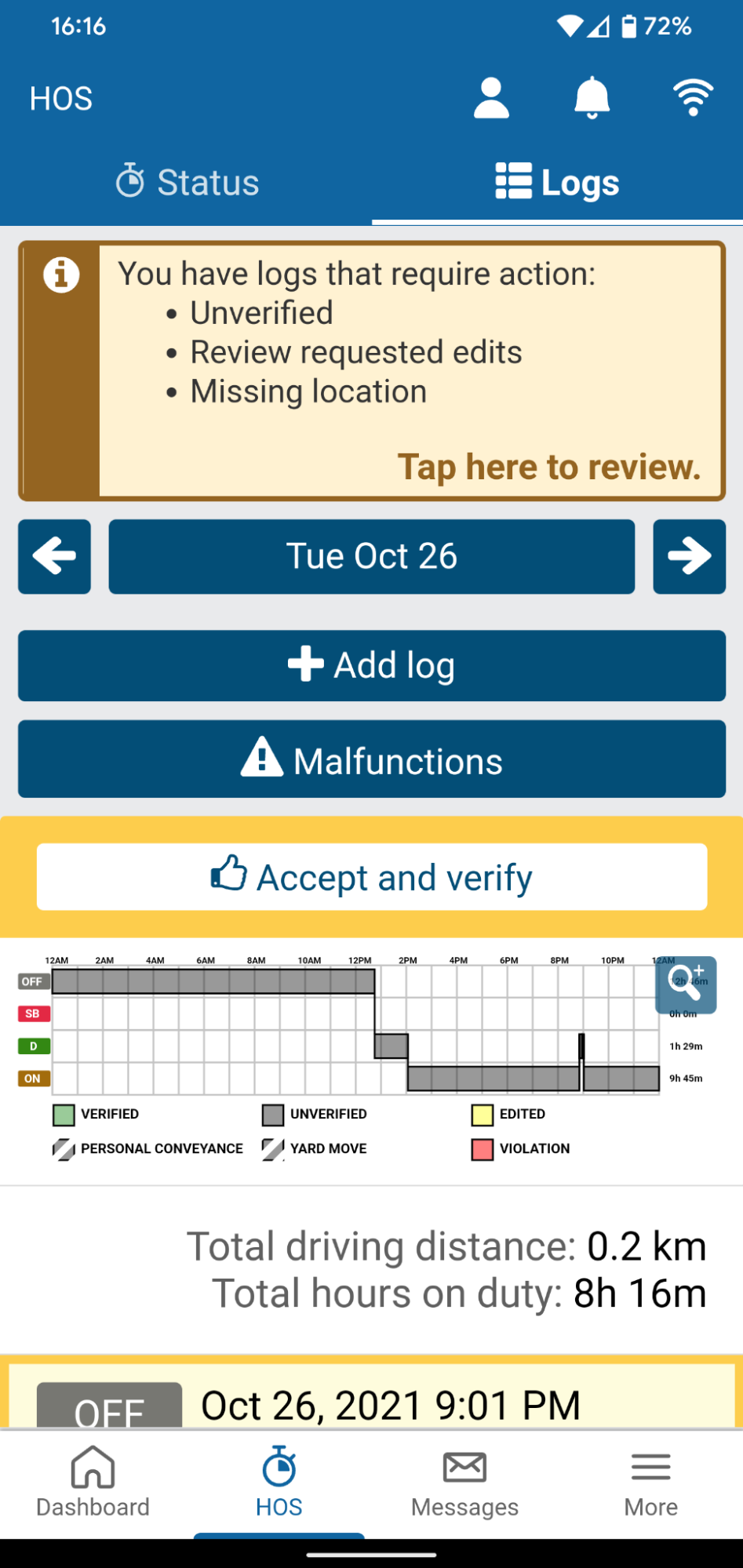
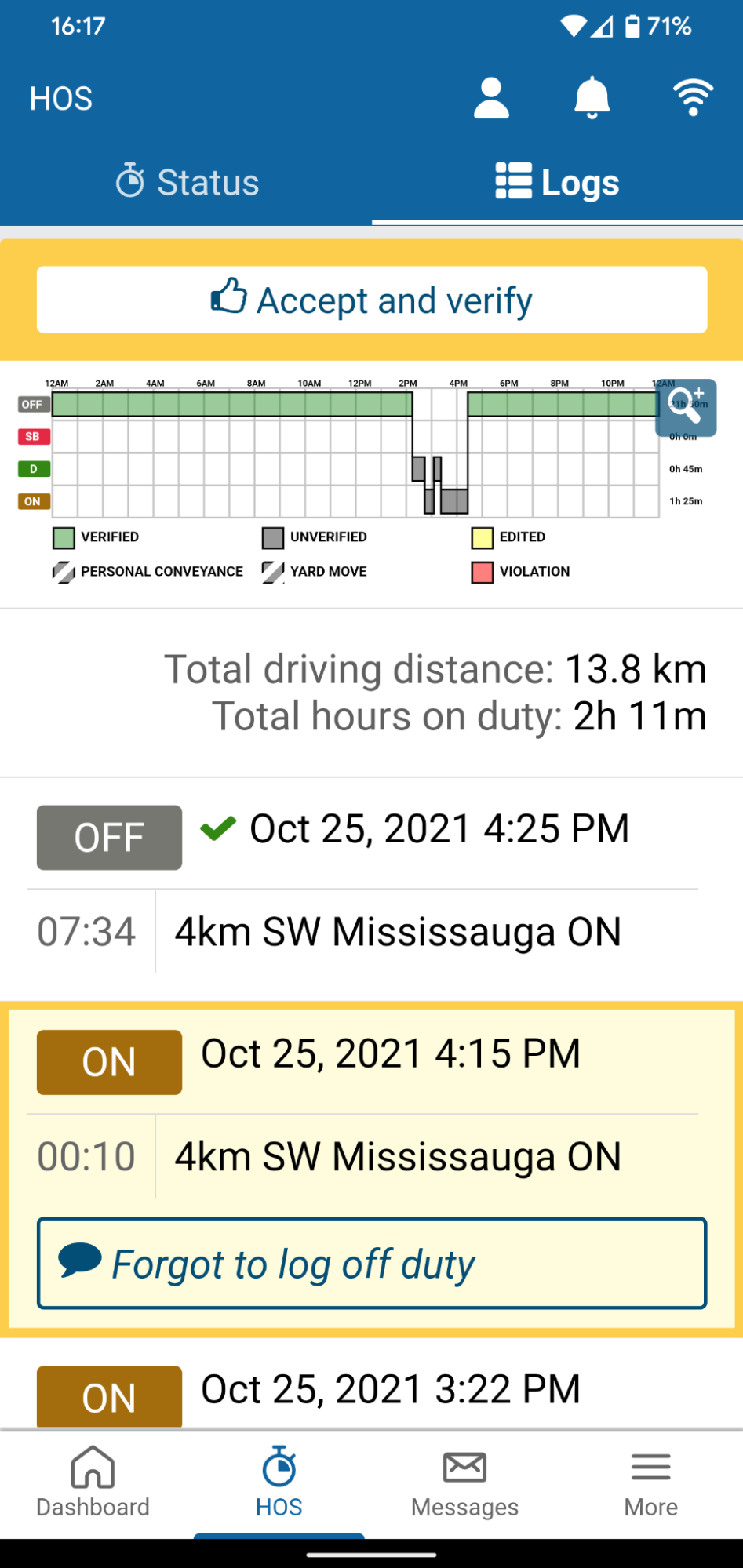
When the driver selects this log, they can see more details on the edit the administrator has suggested for them.
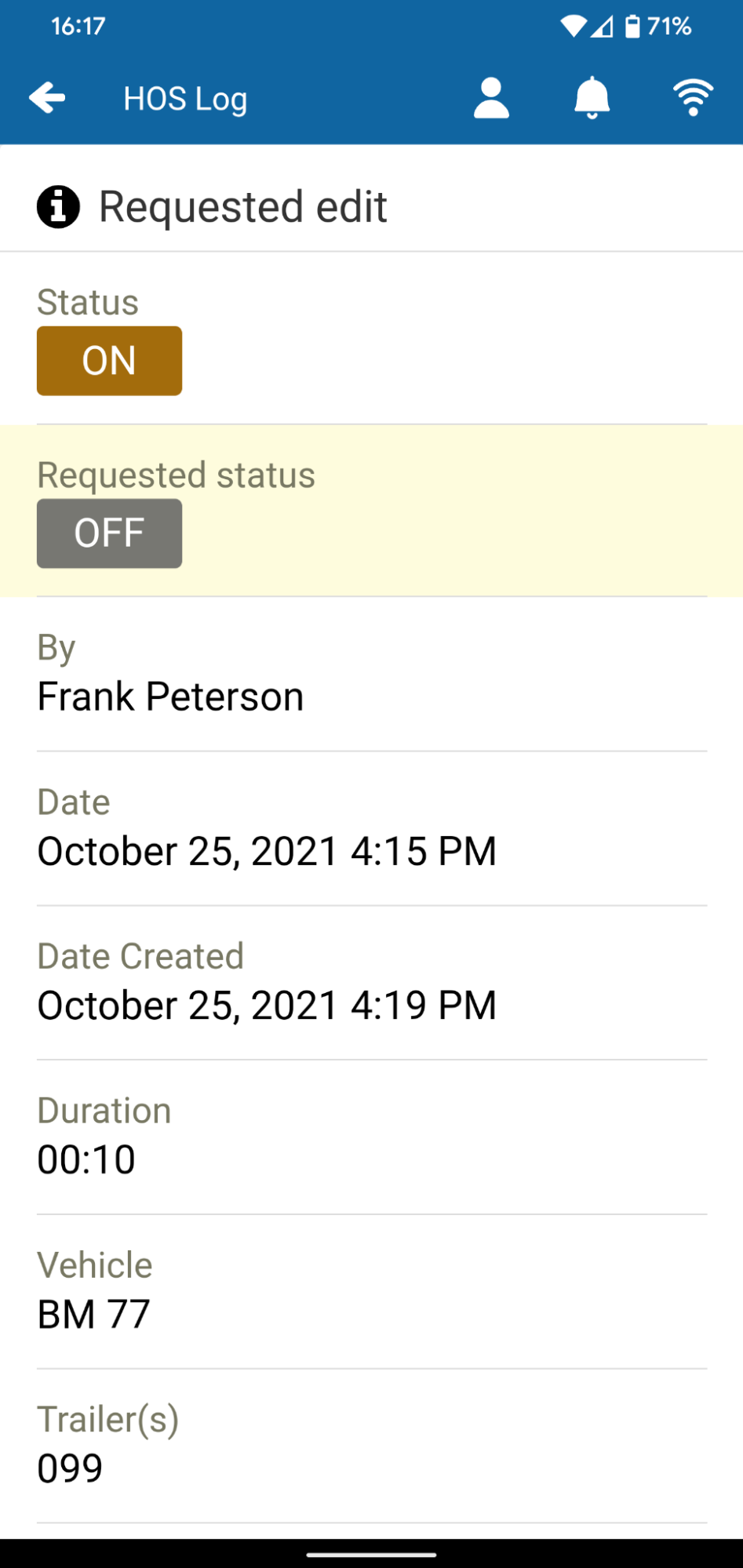
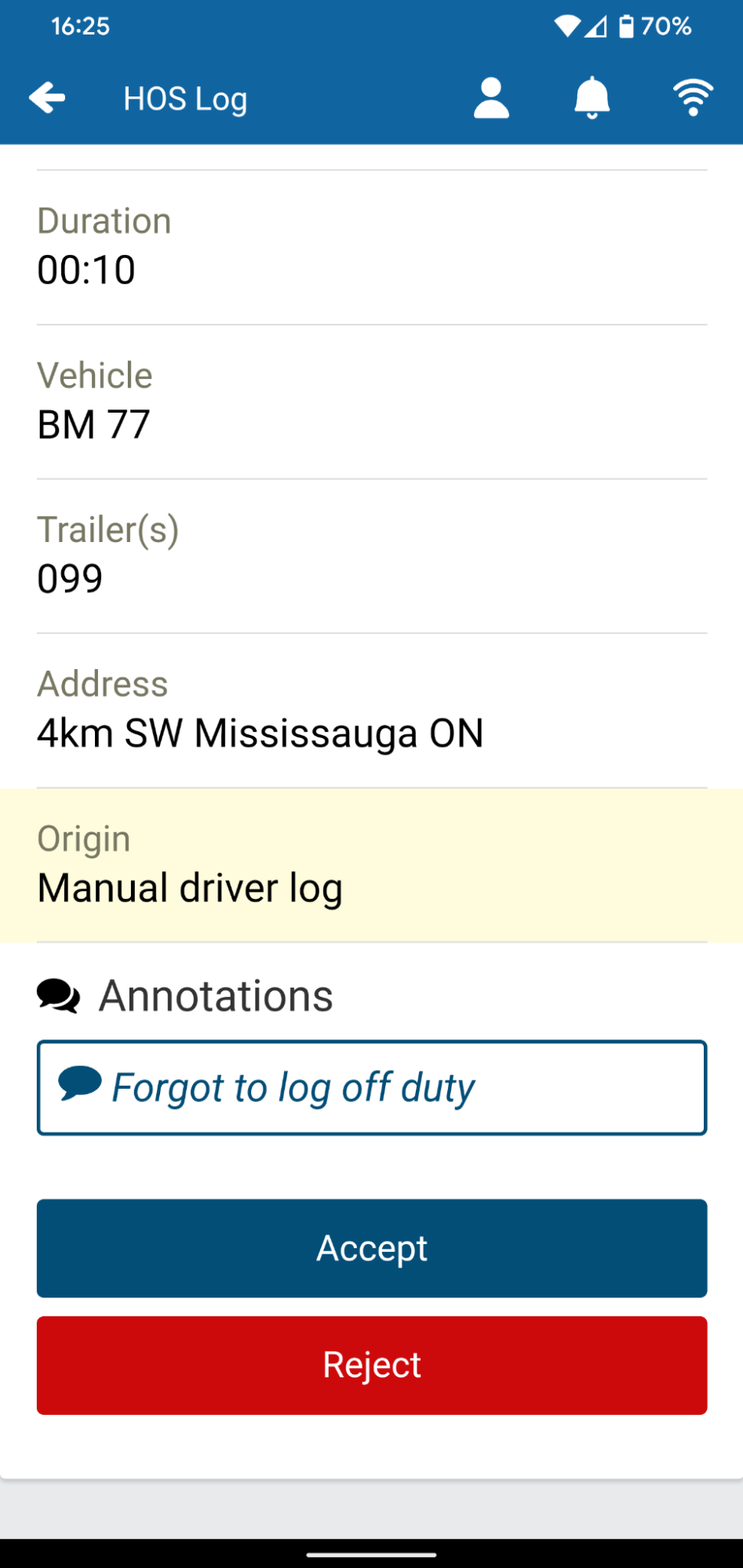
The driver then has the option to accept or reject the edit. If they accept, the suggested edit and accompanying annotation will occur. If the driver rejects the edit, the log will return to its previous state without the annotation or edit suggested by the administrator.
Now that the edit has been accepted by the driver, it is complete and will appear for the driver and in any transfer event to an officer along with the edit history.
Conclusion
Depending on how your fleet manages suggested edits from an administrator, this could be a change that impacts your processes and is something you should be prepared for. To learn more about Geotab and ELD, visit our ELD compliance solution page.
Subscribe to get industry tips and insights

Brent McInnis is a Product Engineer for Geotab.
Table of Contents
Subscribe to get industry tips and insights
Related posts

Enhancing winter road maintenance with postseason materials usage analyses
June 20, 2025
6 minute read

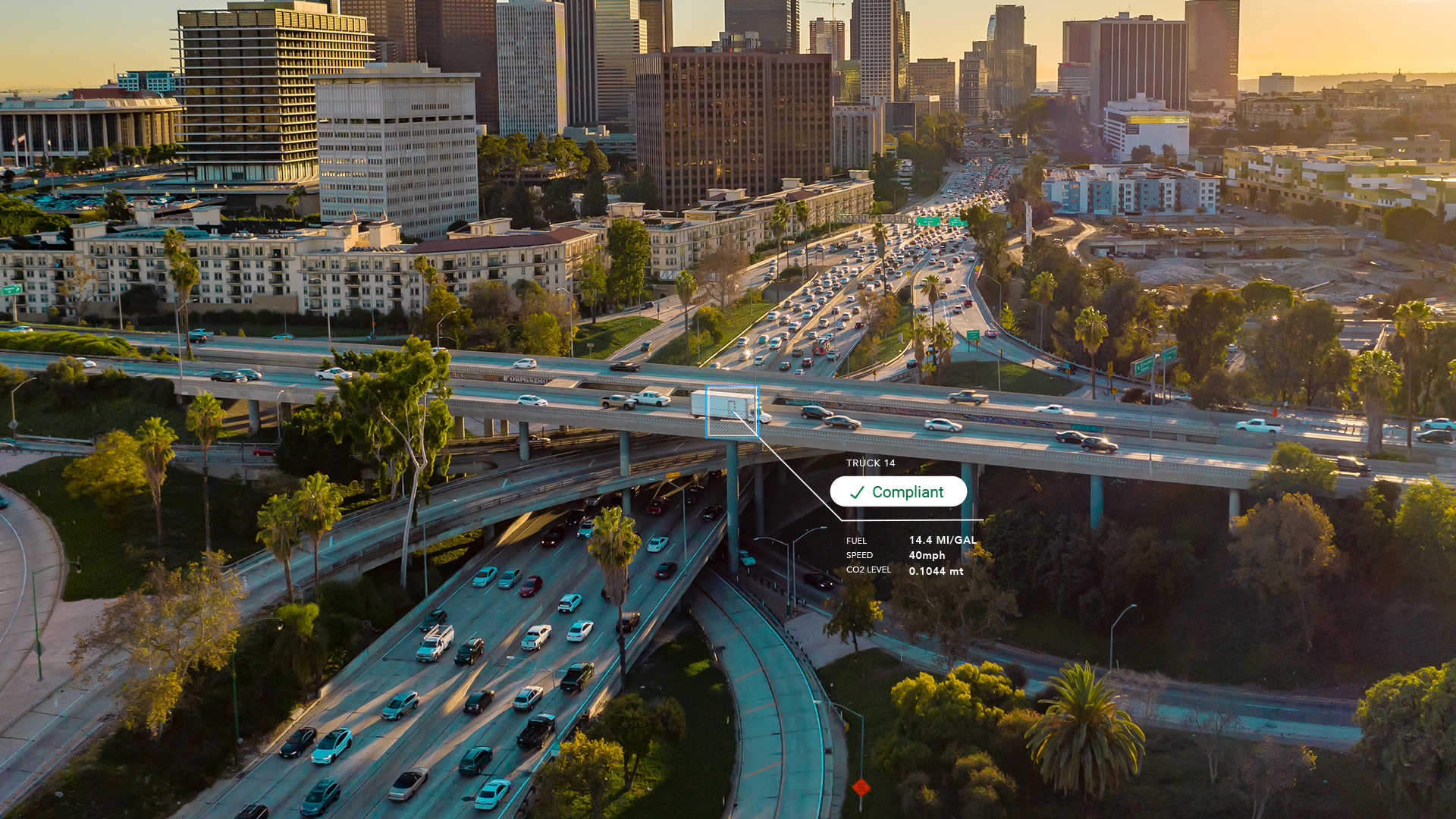
CARB compliance made easy: 10 ways Geotab simplifies emissions reporting
May 12, 2025
1 minute read


IRS mileage log requirements for 2025 [free downloadable template]
May 2, 2025
5 minute read

What is CARB compliance? A guide on the CARB regulations and certification process for fleets
April 29, 2025
4 minute read