ELD FAQs: Unassigned driving time
Unassigned driving time is when a vehicle is driven without logging in to the ELD. Learn how to resolve unassigned logs in Geotab Drive and MyGeotab.

Unassigned driving time occurs when someone drives a vehicle without logging in to the electronic logging device (ELD). Since the Federal Motor Carrier Safety Administration (FMCSA) mandates that ELDs must create logs each time the vehicle is moved — even if no driver is assigned to the vehicle — an electronic log or e-log is still created.
Before the ELD mandate, there were no unassigned driving events; each driver filled out their own paper logs. Since an ELD must create a log every time the vehicle is moved, unassigned logs pose an added responsibility to the motor carrier.
According to FMCSA regulations, all unassigned drive time records must be either annotated or reassigned to a driver. Both drivers and carriers are accountable for all unassigned drive time. If drivers and fleet managers do not comply, they will be in violation as mandated by the FMCSA.
Ultimately, carriers are responsible for resolving unassigned driving time. It is important that they give proper maintenance to all logs, checking on them at least once a day.
See also: What is an ELD?
What should be done with unassigned driving time?
The driver is required by the FMCSA to review unassigned driving time when they first log in to the ELD. They must then claim all unassigned logs that belong to them. If the unassigned logs do not belong to the driver, it must be indicated on the record.
It is recommended that all drivers explain the log when claiming them. This can be a short explanation, as it will be for the DOT officer.
See also: Top 5 ELD questions answered
Can carriers edit unassigned driving time?
Yes, carriers can assign unassigned driving time. Motor carriers must make sure they explain why the log was assigned to the driver.
They must also ensure the driver verifies the log afterward. It is required by the FMCSA that drivers verify all logs that are assigned to them. Carriers must keep all records from ELDs for at least 6 months after created. This ensures that safety officials are able to access them upon a back-office check.
Do you have to assign all unassigned logs?
Yes, drivers or carriers must claim any unassigned logs that belong to drivers.
It is important that drivers and carriers annotate all unassigned driving time if it is left unassigned. Otherwise they will be in violation of the FMCSA’s rules/laws.
How does Geotab create unassigned driving time logs?
Geotab Drive ensures that all unassigned driving logs can be edited, annotated (explained), re-assigned or remain unassigned. With our easy step-by-step process, Geotab can ensure that all carrier needs are met.
Geotab ensures that all drive status logs are created once the vehicle is going 5 mph, as regulated by the FMCSA. If there is no driver assigned to the vehicle in the ELD, then the log will be created with an “unidentified driver.” The logs will thus stay attached to both the vehicle and the unidentified driver account.
You can review the intro to Unassigned Logs in our MyGeotab / Geotab Drive updates post from May.
How do you assign unassigned driving time?
Claiming unassigned logs in Geotab Drive:
In Geotab Drive, drivers are able to claim the unassigned driving time in two different ways: when first logging into the Geotab Drive app and when exiting Geotab Drive.
Once as a driver logs into the app and selects a vehicle, the next screen that appears looks as such:
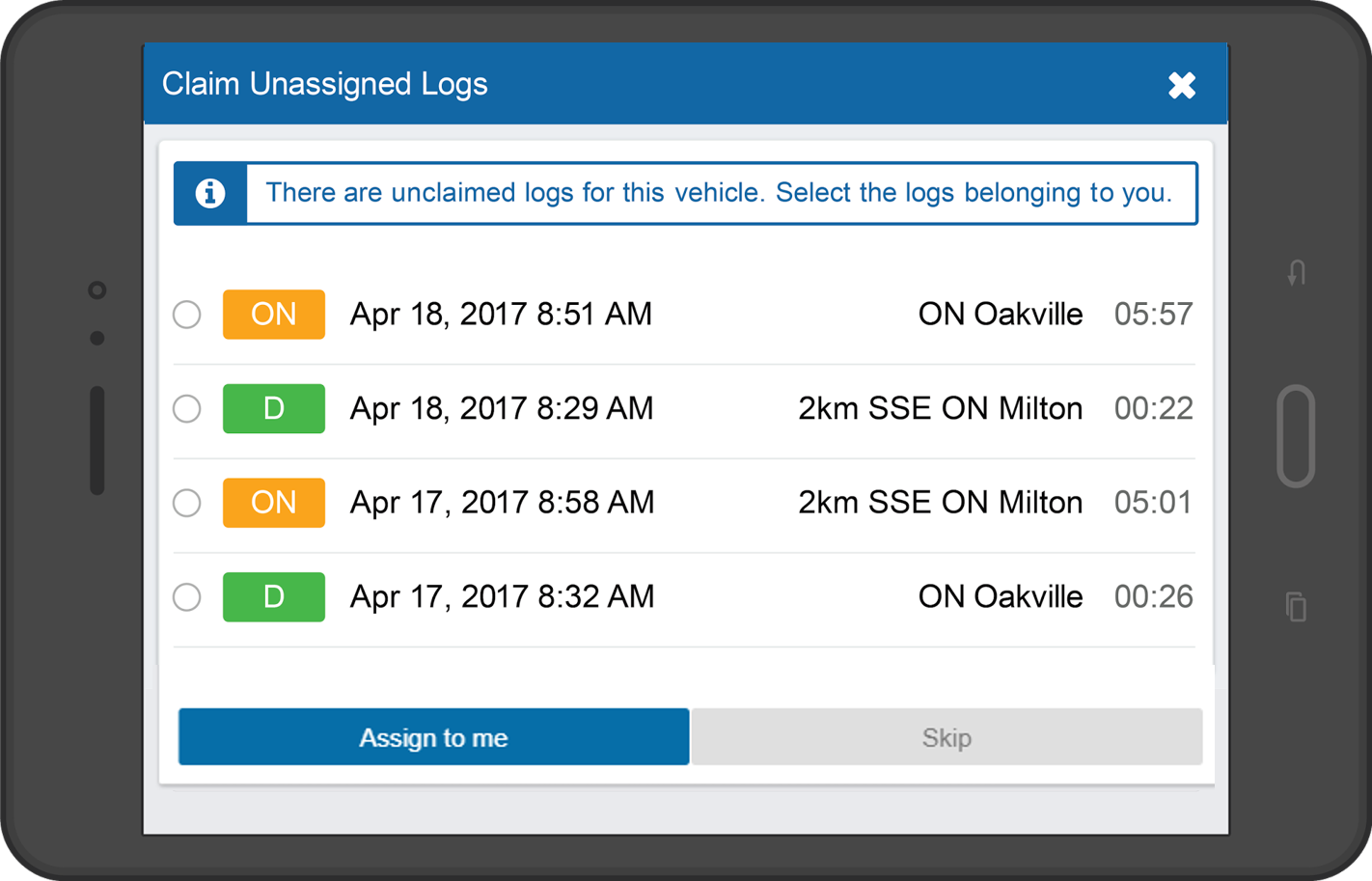
The Geotab Drive app will ask drivers to claim any logs which are unassigned. If any of the logs listed belongs to them, they simply select the logs and then press Assign to me. This will then queue the logs for processing and they will be added to their Log Book.
The second point in which a driver can claim their logs is just before they log out. The driver will be asked to verify any or all logs. Since the carrier assigns the logs, this ensures that the driver is able to have the final say over their own drive time. It also assists drivers in avoiding violations.
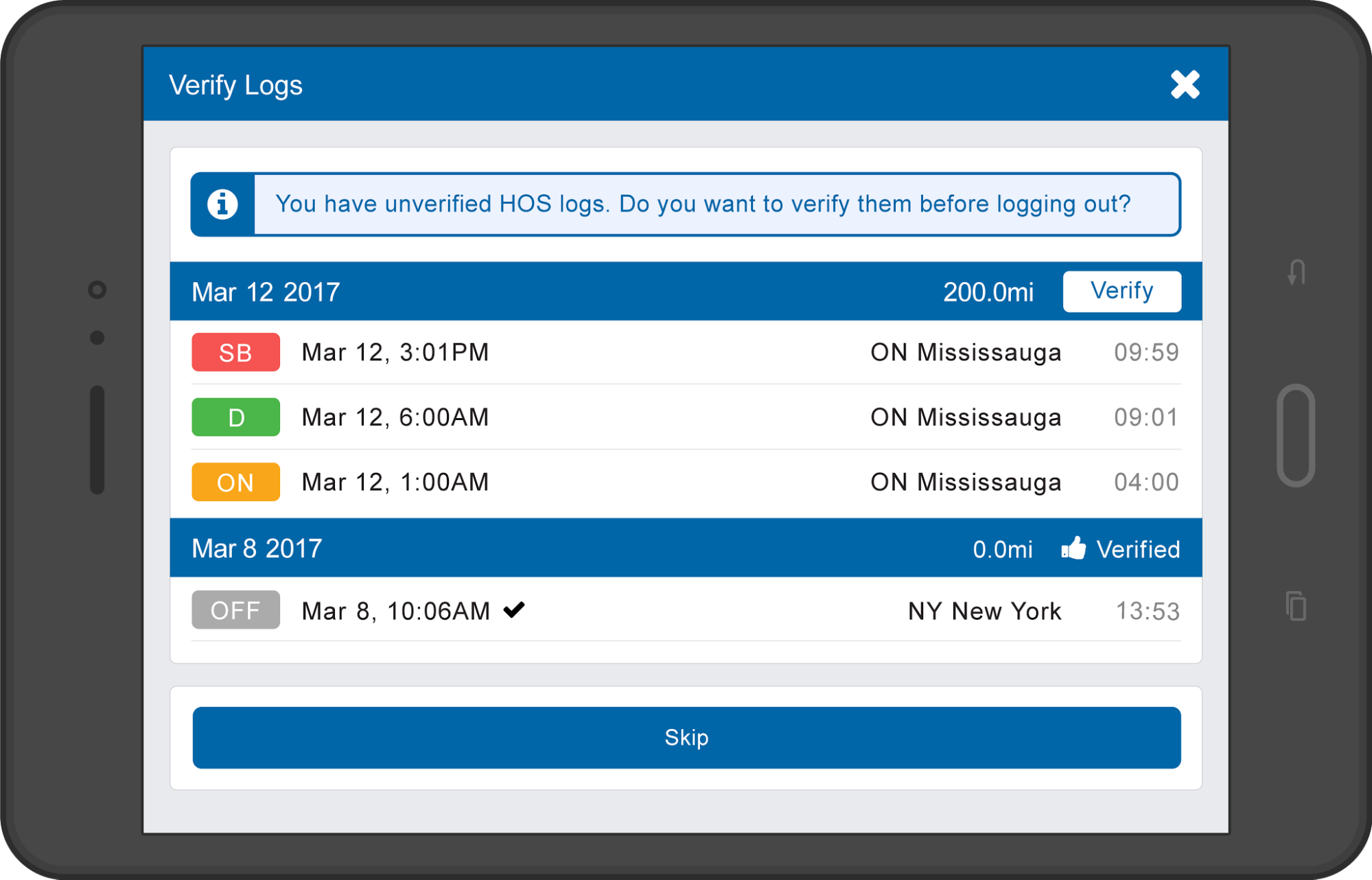
Resolving unassigned logs in MyGeotab
Carriers are ultimately responsible for unassigned drive time, so it is important that they are consistent in checking and doing maintenance on the logs.
To assign unassigned logs in MyGeotab to a driver:
- First, the carrier must log on to MyGeotab and navigate to Activity > HOS > Duty Status Logs.
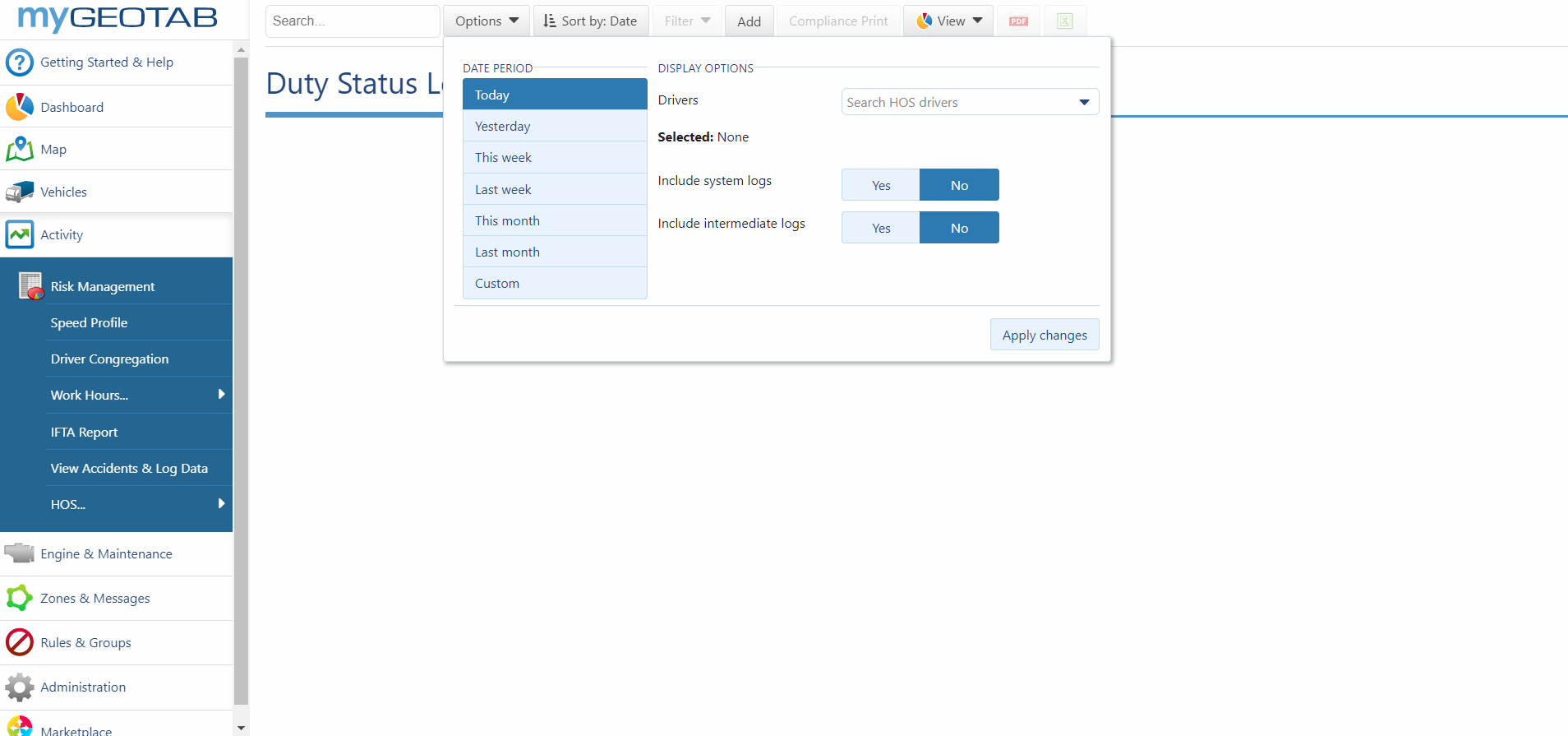
2. From the drop down menu, select Unidentified driver, then select the date period and click Apply Changes. This will bring the administrator to all Unidentified drivers logs.
3. The administrator is then able to assign the logs to the appropriate driver. Click on the log, and assigning it to the appropriate driver from the drop down menu. The logs must also be annotated to reflect the new change, then at the top of the screen, click Save.
4. The log will then appear in the driver’s HOS Log. When the driver first logs in, Geotab Drive will prompt the driver to verify any logs that were assigned to them.
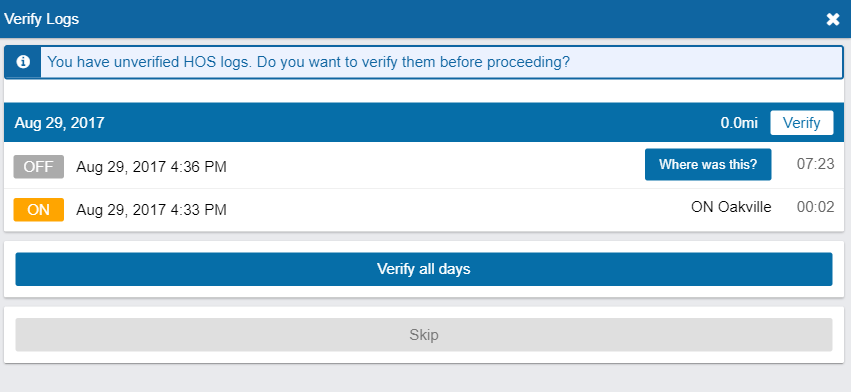
These logs will then be automatically processed into their Records of Duty Status Logs in both MyGeotab and the Geotab Drive app.
The negative consequences of not taking care of unassigned logs
Unassigned logs create several different and problematic situations:
- Unassigned driving events do not contribute to the drivers overall hours. This can mean that drivers have a risk of going into violation, as their duty status changes are not being recorded properly.
- DOT officers are more likely to investigate, as unassigned logs are perceived as showing a lack of effort or care. This can result in them issuing fines as they see fit. Making sure your logs are assigned and explained are important, especially during an inspection.
- Unassigned logs are not a rare occurrence, as many drivers will be reluctant to use ELDs. This will create more unassigned driving events than carriers are expecting. It is important that someone in the carrier’s office is consistently and frequently checking on the status of unassigned logs.
- If there are logs that are edited to be unassigned because the driver was in the wrong status (they were in Yard Move, but it was recorded as Drive Time), leaving the logs unexplained might lead to a violation being issued by the DOT officer. Geotab recommends that explaining/annotating all unassigned logs is essential as it can cause a violation.
Ensuring that all unassigned logs are up to date and not in violation can be a daunting task, but with Geotab’s solutions for fleet compliance, even unassigned logs can become simple.
We hope we clarified any issues or concerns you have regarding electronic logs, and have given you a deeper understanding of regulations surrounding unassigned drive time in the United States. If you have any questions don’t hesitate to ask us in the comment section below. You can also find more info on Geotab’s fleet compliance and ELD Solution pages.
For ELD news and updates, please subscribe to Geotab news.
Related:
Your guide to Hours of Service requirements for commercial vehicle drivers (U.S.)
ELD rollout checklist: Tips for a successful implementation
How to get more from your electronic logs
While Geotab recognizes our place as a self-registered ELD manufacturer and provider and we will answer questions regarding those Hours of Service (HOS) ruleset options we provide, neither Geotab nor any of its employees, officers or agents can offer legal advice to any resellers or customers concerning which HOS ruleset(s) or exemption(s) may apply to any particular situation. Please contact your local DOT department or refer to the FMCSA website at https://www.fmcsa.dot.gov/ for questions Geotab is unable to answer.
Subscribe to get industry tips and insights
The Geotab Team write about company news.
Table of Contents
Subscribe to get industry tips and insights
Related posts

Enhancing winter road maintenance with postseason materials usage analyses
June 20, 2025
6 minute read

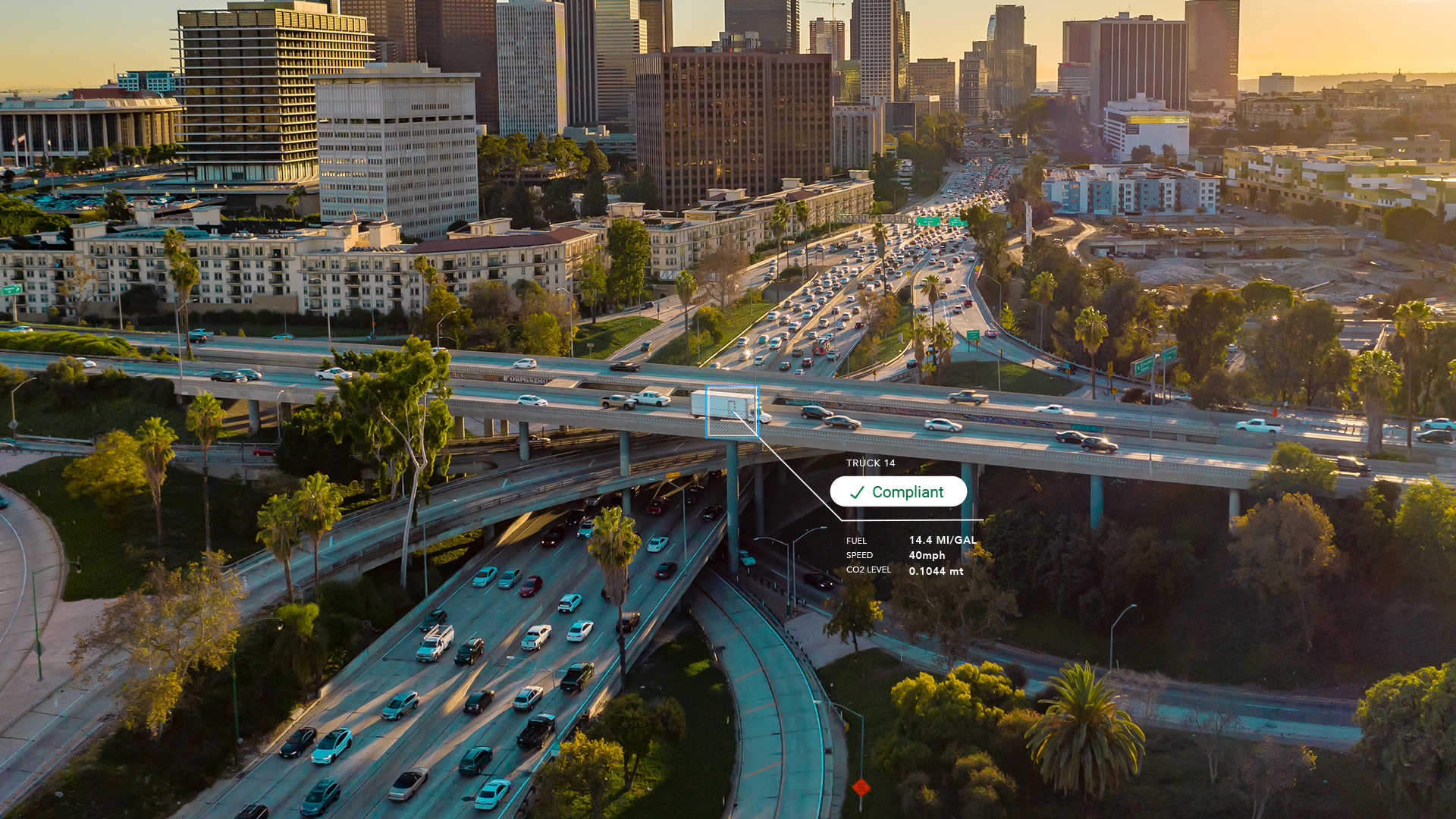
CARB compliance made easy: 10 ways Geotab simplifies emissions reporting
May 12, 2025
1 minute read


IRS mileage log requirements for 2025 [free downloadable template]
May 2, 2025
5 minute read

What is CARB compliance? A guide on the CARB regulations and certification process for fleets
April 29, 2025
4 minute read