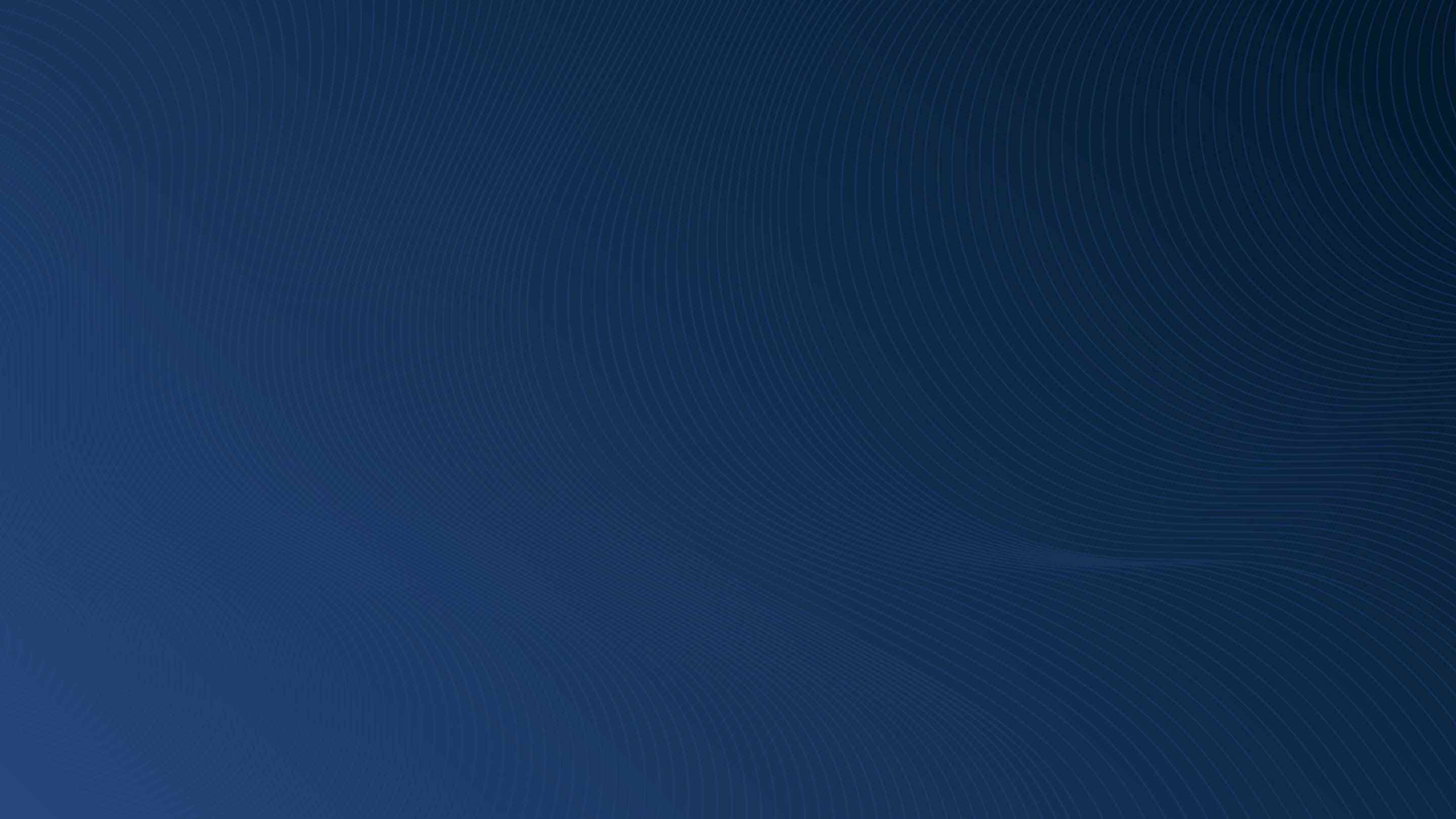
Geotab’s 16-pin t-harness fleet management device
Last updated on November 30, 2023 in Fleet Management by Cary Carter | 1 minute read
Table of contents
Watch our YouTube install video for quick and easy instructions on installing the Geotab vehicle tracking device safely and securely with a 16-Pin T-Harness.
The Universal 16-Pin Harness is for use in most light-duty and medium-duty international vehicles in order to safely and securely install Geotab’s vehicle tracking device. The specific harness required for your vehicle depends on which port connection is in your vehicle. Follow the instructions in this video to ensure your fleet management device has been properly installed.
Contact your Authorized Geotab Reseller for further assistance if you are unsure about the connector in your vehicle and what harness you need. Our complete instructions can be found on the Geotab Installation Documentation page, featuring important safety information and limitations of use.
Become a Certified Geotab Installer! Contact installcert@geotab.com.
How to Install Geotab’s 16-Pin T-Harness Fleet Management Device
16-Pin T-Harness installation.
- Locate the diagnostic port, usually found under the dashboard on the driver’s side. Identify the type of port connection, either screws or a snap. Remove the screws or unsnap the port. Connect one end of the 16-pin harness to the diagnostic port.
- Connect the GO device to the other end. You will hear six beeps and all three lights on the device will flash briefly.
- Secure the device in place with a zip tie.
- [With the vehicle parked outdoors to locate satellites and vent exhaust fumes], turn on the ignition. The device will beep as each one of the LEDs lights up. Red indicates ignition detection. Green indicates cell connection. And blue indicates GPS latch. Wait for all three LEDs to come on.
- Zip tie the harness and the GO device up under the dash to a permanent location. To ensure quality of data, the device must not move in any way under the dash. Select the correct plate that fits the port and screw or snap into place. The installation is complete.
If you ordered one of the harnesses that have received an exemption from CARB, a CARB Executive Order label and instructions will be included in your aftermarket parts kit. Follow the instructions within the kit, applying the label under the hood.
To ensure the device is communicating, go to install.geotab.com and enter the device serial number.
Related Posts:How to Install a Geotab GO Vehicle Tracking Device
How to Install Geotab’s Universal 9-Pin Heavy-Duty T-Harness
If you liked this post, let us know!
Disclaimer
Geotab's blog posts are intended to provide information and encourage discussion on topics of interest to the telematics community at large. Geotab is not providing technical, professional or legal advice through these blog posts. While every effort has been made to ensure the information in this blog post is timely and accurate, errors and omissions may occur, and the information presented here may become out-of-date with the passage of time.
Get industry tips and insights
Sign up for monthly news and tips from our award-winning fleet management blog. You can unsubscribe at any time.
Republish this article for free
Other posts you might like

Fleet risk management: A comprehensive guide
June 27, 2024

Public sector leaders’ unique outlooks on driving utilization and policy enaction
June 26, 2024

Identifying the Best GPS Tracking Devices for Your Fleet: A Comprehensive Guide
May 31, 2024
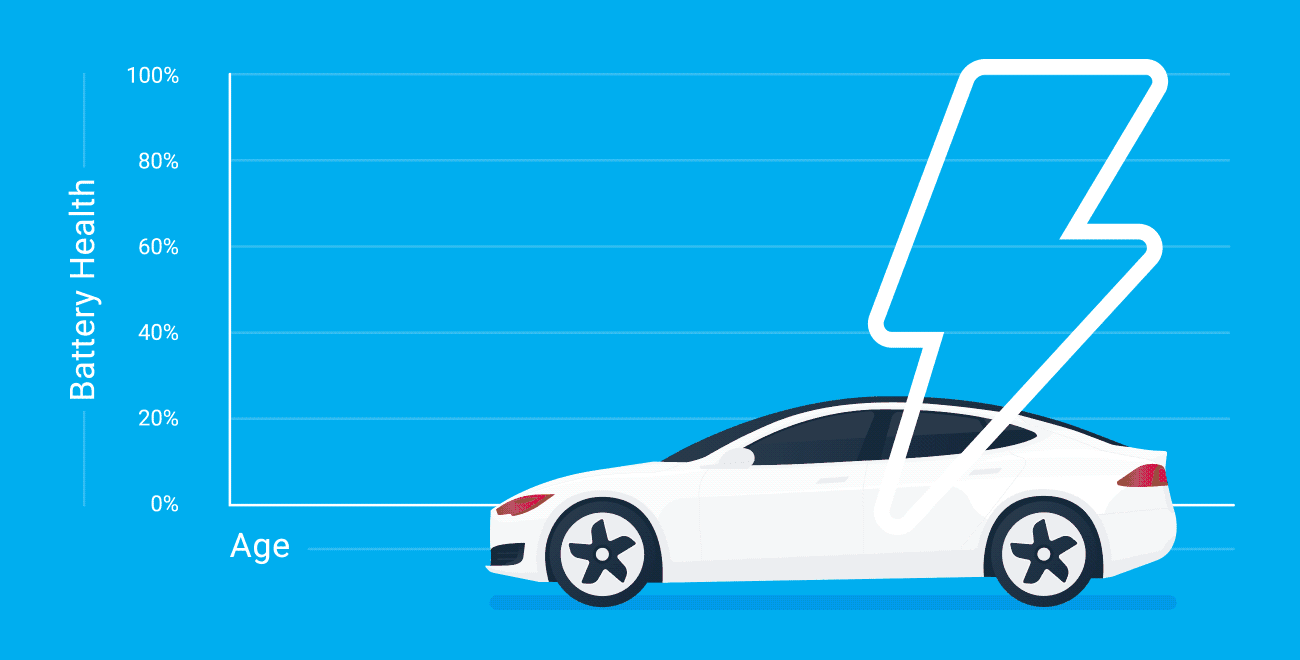
How long do electric car batteries last? What 6,300 electric vehicles tell us about EV battery life
May 16, 2024






